The Attempt Supervisor tool, formerly known as the Phone Dial Attempt Supervisor (PDAS) feature, enables you to set the maximum number of contact attempts to an account or phone number. To set the maximum number of contact attempts, you create Attempt Supervisor rules. You can use the Rules tab to create, manage, and export Attempt Supervisor rules. After you reach the set number of attempts, the Attempt Supervisor applies a block that prevents any further contact attempts. After the block expires, you can attempt to contact the customer.
To create a new rule:
- Log on to the SmartReach Portal. For more information, see Logging on to the SmartReach Portal.
- Go to Configure > Contacts > Attempt Supervisor.
U17 Attempt Supervisor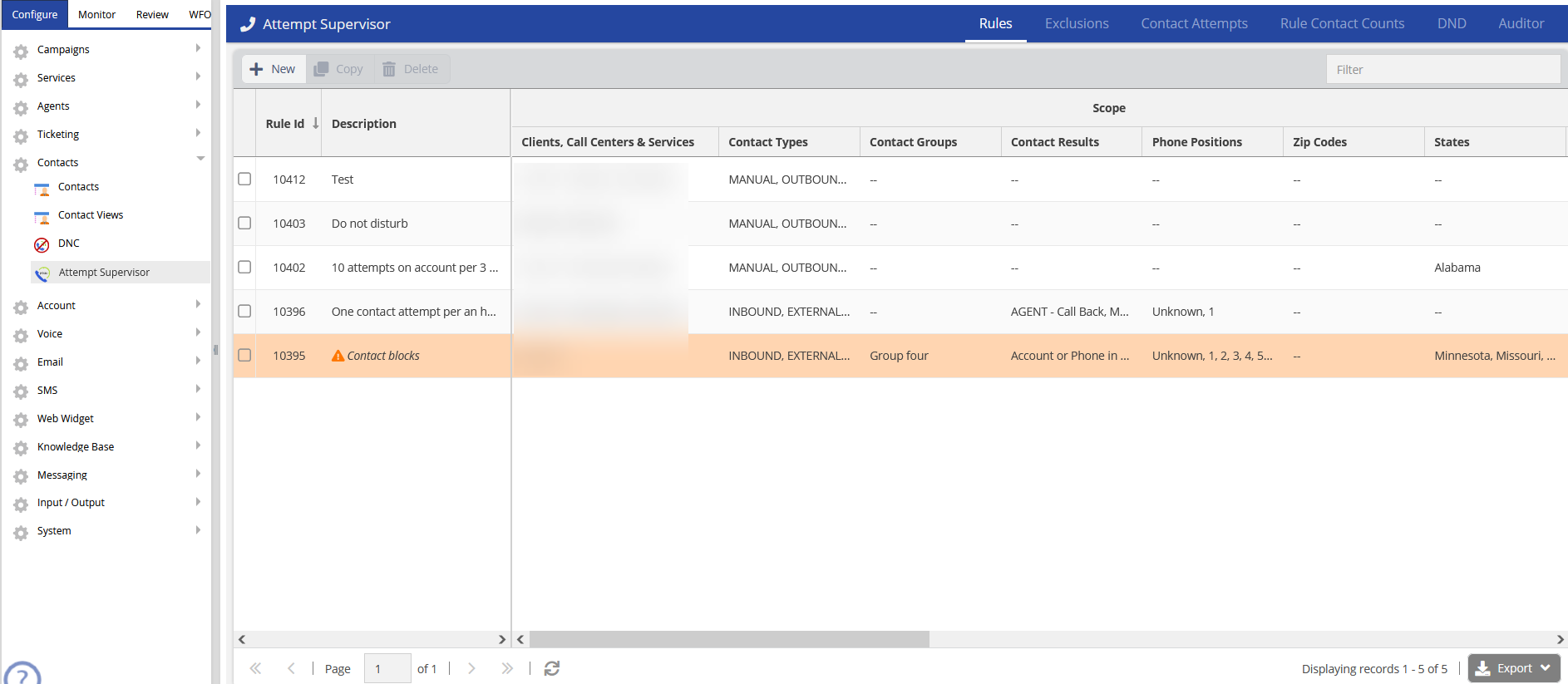
U19 Attempt Supervisor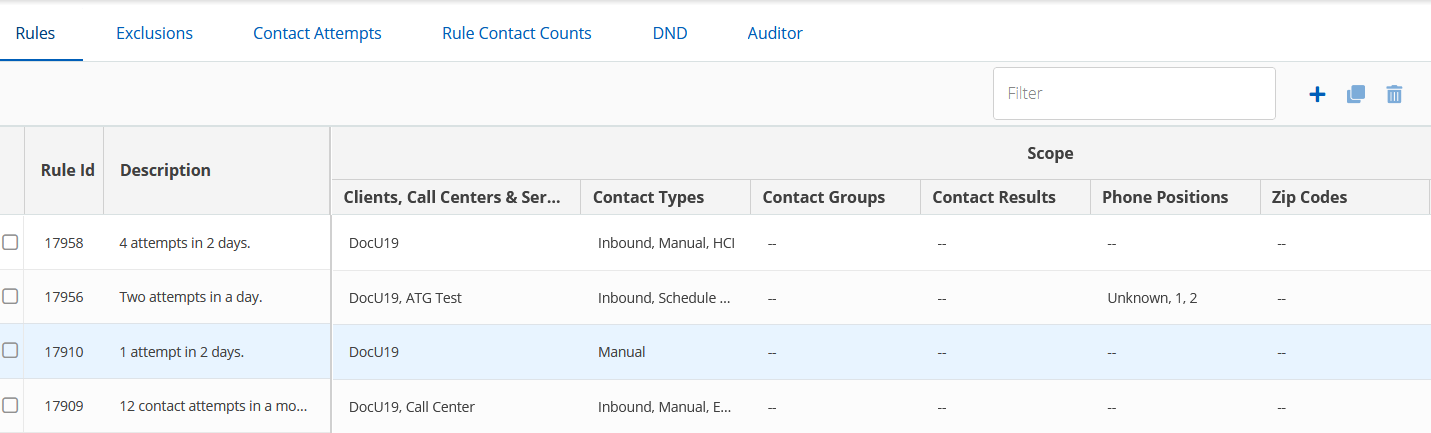
-
Click
 . The Rule Editor window appears.
. The Rule Editor window appears.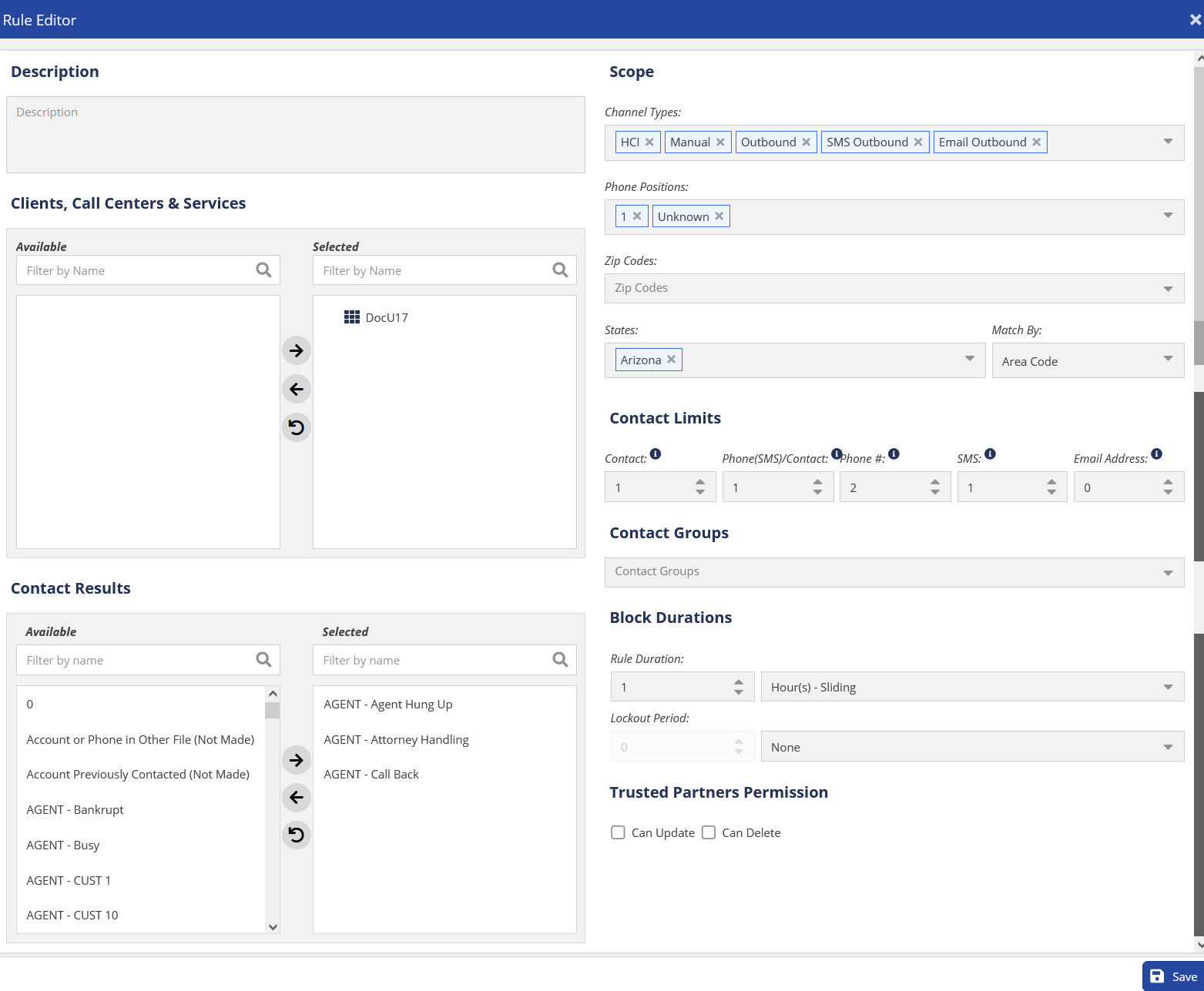
- In the Create Rule window, complete the fields based on the information in the following sections.
Description
Allows you to specify a description for the rule. This is a free-form text box to describe the purpose and/or scope of the rule.
Clients, Call Centers, and Services
Select the clients, call centers, and services to which you want to apply the rule. Selecting a particular client automatically includes all of the call centers and services under that client, and selecting a particular call center includes the services under that call center.

Contact Results
If you want a rule to apply only to contact attempts that result in a specific result code, you can select the contacts in the Contact Results section.
To select a contact result, click on the item in the list on the left to highlight it, and then click the right arrow. You can select multiple items by holding down the Ctrl key.

Scope
Allows you to specify the calls that are counted for the rule. You can specify channel types, phone positions, zip codes, and states.
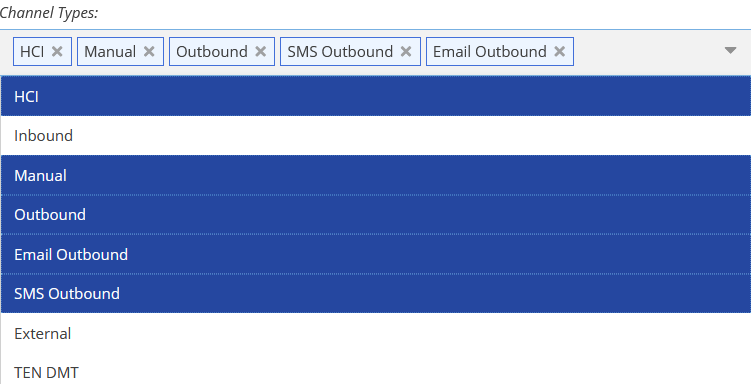
Channel Types
Select the types of channels for which the rule applies.
Phone Positions
You can select a phone position for which you want to apply a rule. Click the Phone Positions drop-down list and select Unknown to apply the rule to manually dialed calls and inbound calls. The Unknown position interacts with Channel Types. You must select a Manual or Inbound channel type for the Unknown position to be available.
If you have not selected a channel type, the calls for that channel type are not counted. For example, if you select a manual channel type and unknown phone position, but not an inbound channel type, the manually dialed calls are in scope for this rule. Inbound calls are out of scope.
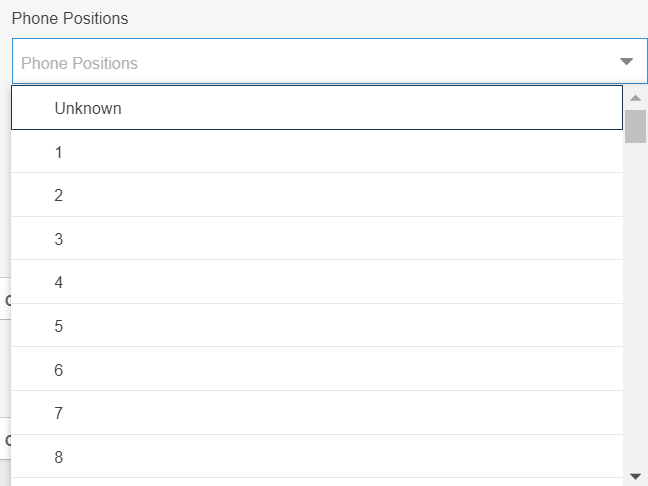
Zip Codes
You can apply the rule to contact attempts where the consumer’s mailing address is in a specific zip code. You must manually enter the zip codes in the field for which you want the rule to apply. Press the Enter key after each zip code to save it and begin entering the next zip code. The Zip Codes field can contain any number of zip codes.

States
If you want a rule to apply only to certain states, you can select the rules in the States section. Click the States drop-down list to view the list of states, and select the states you want to add. Once added, you can remove the states by clicking the X on the state label.
You can also specify a method by which PDAS can determine the contact attempt based on states. The options are listed below:
- None: Determine the state independent of zip or area code (default option).
- Zip Code: Determine the state by the zip code listed on the account.
- Area Code: Determine the state by the area code of the phone number dialed.
- Both: The contact attempt is considered in the specified state if the zip code and the area code are both for that state.
- Either: The contact attempt is considered in the specified state if the zip code or the area code is for that state.

Contact Limits
You can use the Contact Limits section to specify the number of contact attempts allowed before a block is created by the Attempt Supervisor.
You can set dialing limits for any or all of the following types:
-
Contact: Maximum number of contact attempts to an account number.
- Phone: Maximum number of contact attempts to a phone number across all accounts.
- SMS: Maximum number of contact attempts to a phone number by using SMS.
- Email Address: Maximum number of contact attempts to a phone number by using the email address.
When setting the limit, ensure that the value for Contact is not less than the value for Phone(SMS)/Contact.

Contact Groups
Rules can be associated with the selected Contact Groups. You can create contact groups from Configure > Contacts > Contacts.

Block Duration
Block Duration allows you to specify the Rule Duration and Lock Duration.
Rule Duration
Rule duration is the length of time to tally the number of contact attempts. If the number of contact attempts during the time period set in the Rule Duration reaches the value in Contact Limits, Attempt Supervisor creates a block.
You can set the duration based on calendar days, weeks, or months, or by sliding minutes, hours, or days.
- Sliding: A sliding time period always ends at the current minute. For example, one sliding day would be the period between the previous day at the same hour and minute and the current time.
- Calendar: Calendar time periods end at 23:59 on the last day of the period. For example, if we consider two calendar days, the day begins at 00:00 yesterday and ends at 23:59 today. A calendar week begins at 00:00 Monday and ends at 23:59 Sunday. A calendar month begins at 00:00 on the first day of the month and ends at 23:59 on the last day of the month. The monthly calendar duration works for all months, regardless of the number of days in the month.
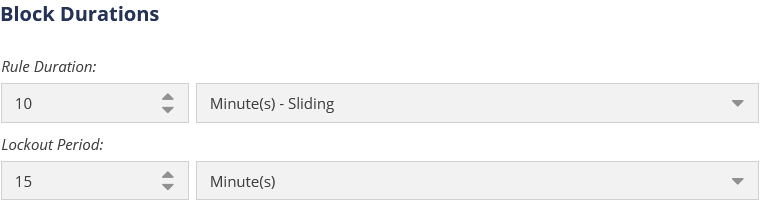
Lockout Period
The Lockout Period sets the duration of the block and starts when the block is created. During the lockout period, the contact and/or phone number cannot be attempted.
This field is not required. If the Lockout Period field is left blank, the block remains in effect until another contact attempt is allowable within the Rule Duration period. The example below illustrates how this works:
For example, if the Rule Duration is set to 7 days with 3 Contact attempts and the Lockout Period is not configured, then the agent can make 3 contact attempts in the next 7 days. If the agent makes contact attempts on Day 1, Day 2, and Day 5, then the block is created immediately after the call on Day 5 and expires on Day 8. If another attempt is made on Day 8, again the block is created, since the last 3 attempts are on Day 2, Day 5, and Day 8 (this covers only 6 days). So again the block is created for the next 1 day and the block expires on Day 9 and similarly on Day 12. This ensures that any 7-day time frame has only 3 attempts.
Trusted Partner Permissions
This setting is used in special circumstances where one SmartReach client controls whether another SmartReach client, when logged into the Attempt Supervisor, is allowed to update or delete this rule within the Attempt Supervisor. This setting is enabled only by SmartReach.