An effective evaluation program needs a well-balanced scorecard with questions that address key performance indicators (KPIs) and factors affecting the specific goals of a business. To achieve this, the Scorecards section of the SpeechIQ feature contains a flexible scorecard builder where you can create different types of questions (such as, logic-based, optional, multiple-choice) based on specific goals and objectives. You use the questions to address performance, compliance, and efficiency in a multichannel environment. Depending on the importance of the metrics, you can weigh the scores for a meaningful evaluation. You can also create a primary question and add a follow-up question to it, in case the primary question requires additional information.
Adding a Primary Question
To add a primary question to a scorecard:
- Log on to the LiveVox Portal.
- On the WFO tab, click SpeechIQ > Configuration > Scorecards.
The Scorecard window appears. - In the Scorecard window, select an existing scorecard and double-click the scorecard to add a question.
The scorecard opens in the Settings tab. - Click the Questions tab.
- Click the Add a new Question button.
Depending on the scorecard type you selected on the Settings tab (Manual or Auto), a window containing the Properties and Keywords/Answers tabs appears. For example, if you select Scorecard type (Type) as Auto then in the Questions tab, the Properties and Keywords tabs appear when you add a new question. If you select the scorecard type (Type) as Manual then in the Questions tab, the Properties and Answers tabs appear when you add a new question.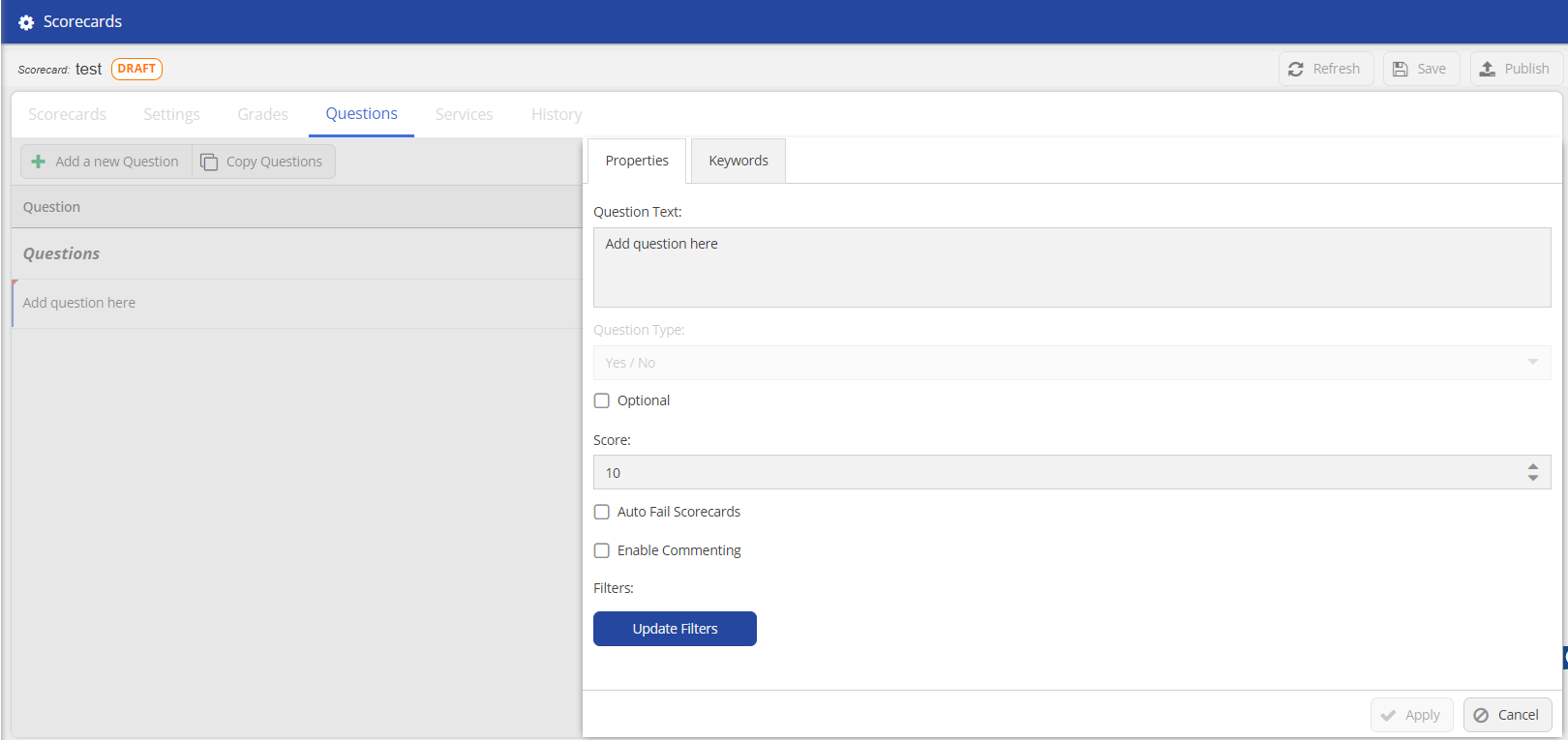
In the Properties section, specify the values in the following fields.Field Description Question Text Specify a question for the scorecard.
Question Type Select a type for the question from the drop-down list.
DeleteInfo
This option is enabled only when you select the Scorecard type (Type) as Manual in the Settings tab.
Optional
Select this checkbox if you want to enable reviewers to enter a point value when scoring manually.
DeleteInfo
The maximum point value must be greater than 1.
Score You can set a score for the question. Auto Fail Scorecard When you enable this option, and the answer is No, the scorecard automatically fails. Enable Commenting The reviewers or agents can leave their comments on the question. Filters Add or update the filters.
- In the Keywords tab, select the keywords from the drop-down list and specify the Keyword and then click
 .Delete
.DeleteInfo
If you selected Type as Auto in the Settings tab, then in the Answers tab, click
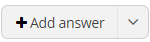 and specify the label.
and specify the label. - Click Apply.
Adding a Follow-Up Question
You can add a follow-up question to a primary question.
To add a follow-up question:
- Log on to the LiveVox Portal.
- On the WFO tab, click SpeechIQ > Configuration > Scorecards.
The Scorecard window appears. - Double-click and open a Manual Type scorecard for which you want to add a follow-up question.
The scorecard opens in the Settings tab. - Click the Questions tab.
The Questions tab containing a list of the primary questions appears.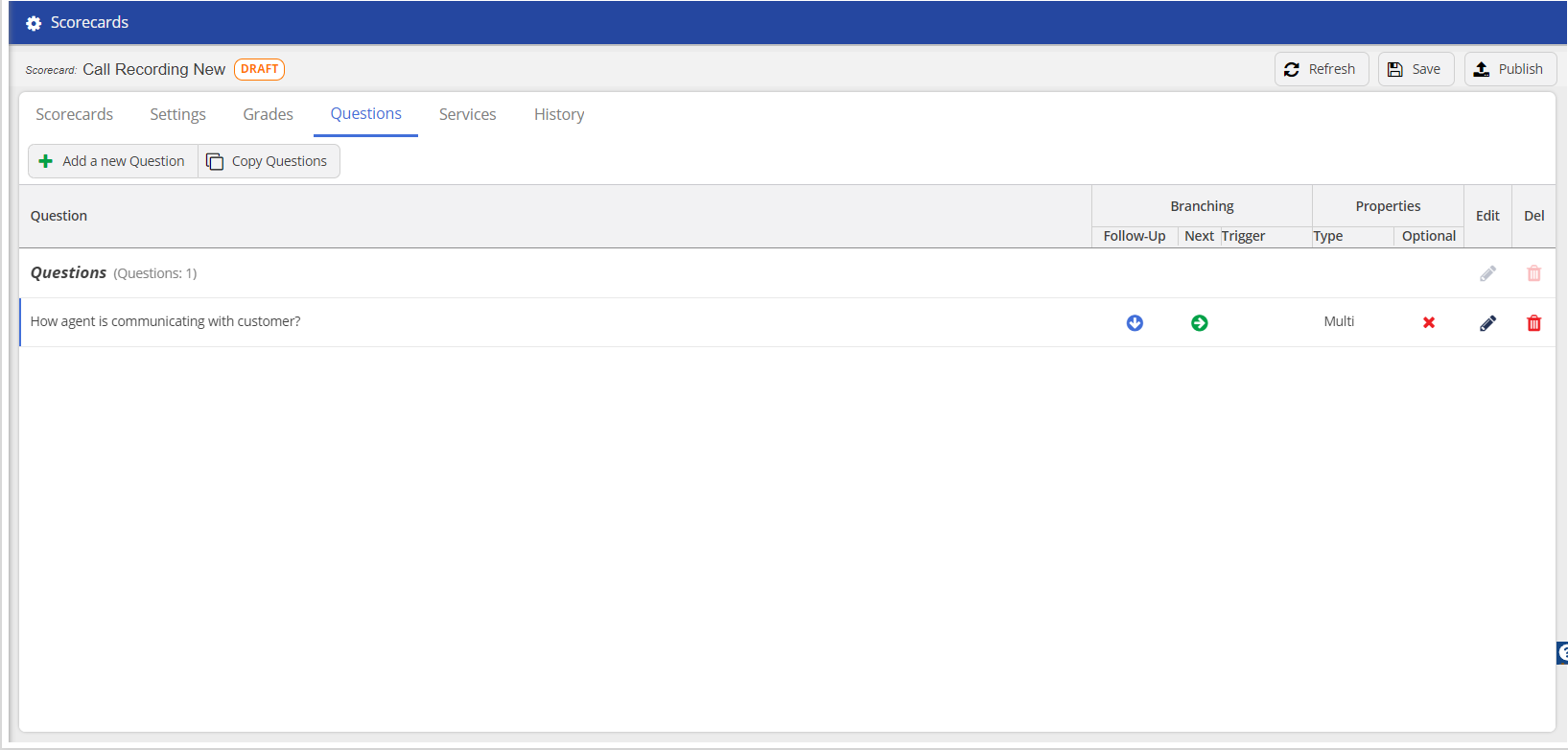
- In the Questions tab, select the primary question for which you want to add a follow-up question, and
then click .
. - In the Properties tab, specify the question in the Question Text field.
- From the drop-down list, select the Question Type.
- Indicate whether the question has any Triggers.
- Click the Answers tab and create a Label.
- Click Apply.
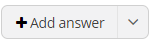 .
.