The LiveVox Portal (LVP) offers a variety of useful tools to block contact to individual phone numbers or account numbers. It also offers many protections so that calls or contacts are not sent to customers outside of permissable hours or too frequently.
If you have noticed a call that has launched when you weren't expecting it to, let's take a look at some of the most common culprits.
Permissible Dialing Windows
It's important to familiarize yourself with permissible dialing windows, or at what times the LiveVox platform will allow contact to a phone number or contact record. In order to do this successfully, the platform must identify the location of the number in question. For a phone number, this is done via the area code. For a contact record or an account number, it may also reference zip code. These markers notify the system of the contact's location in the United States or Canada.
To protect customers, permissible calling hours are limited to appropriate times. By default, the LiveVox platform recognizes the hours of 8:00 - 21:00 local time as the permissible window, except for:
- Area codes with split time zones (places located directly on a time zone line that have the same area code on each side of the line)
- Nevada and Pennsylvania, who have further restrictions
- Canadian provinces
If a call's behavior was unexpected, check to see if it was part of one of the dialing windows mentioned above by looking at the area code of the phone number, or the zip code for the contact record in Contact Manager.
Dialing Profiles
Profiles in the LiveVox Portal (LVP) are used to add further layers of security or customization to outbound campaigns (phone or SMS). They allow you to designate certain area codes or zip codes for specific contact instructions (such as allowing contact to those states or area codes, or blocking contact).
If a call or SMS has launched from a campaign that you believe shouldn't have occurred, make sure to review:
- Which profile that your campaign file used when playing
- If that profile has the proper restrictions that you expected to occur
To check a profile in more detail:
- Double click on your campaign from the Campaigns tab in your LiveVox Portal. This will bring up Campaign Details:

- Highlighted you'll see the Dialing Profile that was used for your campaign. Now we will navigate to the Profiles tab in your LiveVox Portal (LVP) to check out the details of the profile that was used.
- Go to the Profiles tab.
- Select the desired profile from the drop-down:
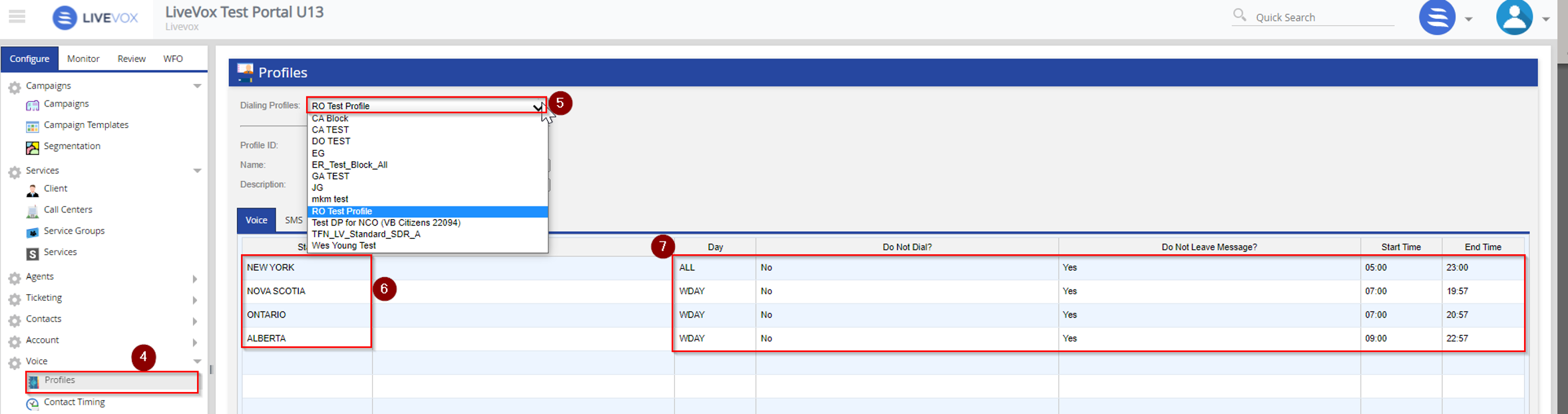
- You'll see states, days, and dialing instructions listed in the profile (highlighted above). You can even restrict specific times that you'd like calls to these regions to be able to launch. Check these rules with the call that you think launched incorrectly and see if they match up.
Legacy Do-Not-Call (DNC)
LiveVox provides a do-not-call (DNC) tool within LVP that will block contact to individual phone numbers or account numbers outside of Contact Manager. These numbers can be added to the DNC list in a variety of ways, but checking if a phone number or account number is on the DNC list is simple:
- Navigate to the Contacts tab in your LiveVox Portal and see DNC.
- Simply use the search function within the tool to key in the phone number or account number to see if it is blocked. DNC entries can be for a single day or even permanent.
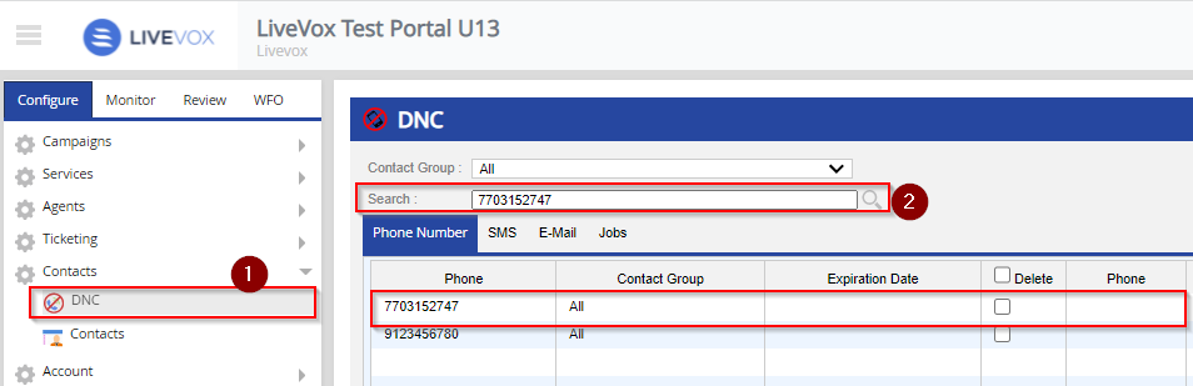
If the number was believed to be on this list but wasn't, the call would be able to be launched.
Productized Do-Not-Call (DNC)
Another layer to DNC lists that can be utilized to block contact to a phone or account number is Productized DNC.
Let's say that an agent was able to make a call to a phone number that should have been blocked. Productized DNC functions in a more automated fashion, adding a phone number or account number to the DNC tool list based on the termination code that an agent selected in their U-CRM Agent Desktop. If the agent did not select a termination code that added these numbers to the DNC list, another call to that phone number could be launched (pending other settings not blocking further contact).
Productized DNC is a customized product offering with LiveVox and is not a visible setting on your LiveVox Portal (LVP). That does not mean, however, that there is no way to diagnose a Productized DNC problem. Check the following:
- If you are not the manager of setting up LiveVox campaigns or do not participate in dialing maintenance or strategy inside the LiveVox Portal, check internally with those at your place of business to see what kind of Productized DNC rules are set up. They will be able to tell you which termination codes are responsible for adding entries to the DNC list and what was involved in your custom setup.
- If you are fully aware of your Productized DNC setup and still believe that a call went out when it shouldn't have, contact our Customer Care team (using the widget to your right). They will be able to do a deep-dive into the call in question and will also have access to your Productized DNC setup to answer any questions you may have.