Having trouble launching calls through your LiveVox Portal (LVP)? Let's take a look at a couple of scenarios that could prevent you from sending out calls properly.
Before we begin, we need to gather some information. All outbound calls originating from the LiveVox platform will have two things in common:
-
A Service type. Campaigns that are responsible for outbound calls are uploaded to Services, so knowing what type of Service your call should be launching from is vital.
To check this, navigate to the Services tab in LVP. It will be located in the General section:
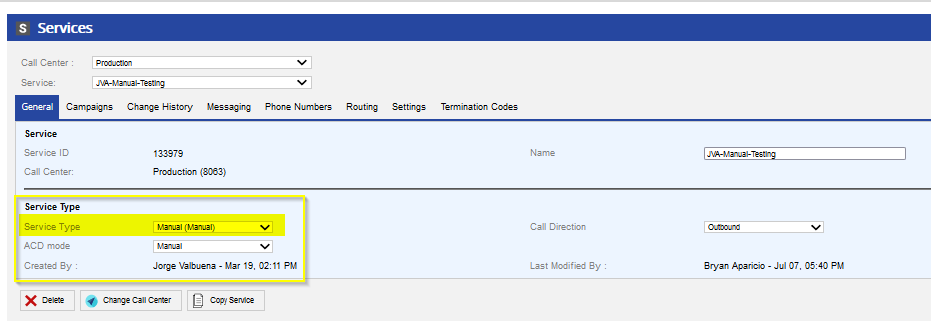
- An origin. Outbound calls can be launched via a Campaign, or as a Manual dial (launched directly from an agent dialing a phone number).
Calls Not Launching from a Campaign
You'll most likely notice calls that did not launch from a Campaign after checking the results of the Campaign (after the Campaign has completed). You may also notice it during an HCI Campaign (if Clicker Agents or Closer Agents are not receiving calls in real-time).
There are a few things that we can verify to determine why calls were unable to launch:
-
Check the Campaign Records - Navigate to your affected Campaign in LVP and double-click it to bring up more options. Locate the Campaign Records tab. You'll see all of the different contacts that were a part of your Campaign. The Result column will show you what happened to that record during the Campaign. Your call may have not launched because of an "Invalid Phone Number" result (problem with the phone number listed for that contact in your Campaign), or an "Answering Machine (Hung Up)" result (meaning that no contact was made due to an answering machine).

To get a breakdown of all the results from your Campaign in more detail, check out the Real-Time Results tab.
-
Confirm your Answering Machine settings (at both the Campaign-level and Service-level) - Many times, calls may be "launching" but due to the answering machine option selected for your Campaign, it may be perceived that no calls are connecting.

An example: let's say that you've set your Campaign to Don't Leave Messages and it's a major holiday in the U.S. Many people are traveling during major holidays, so they won't be picking up the phone. If your Campaign is set to not leave messages, none of those calls will transfer to your agents, leaving them idle and adding to the perception that calls are not launching. Always check your answering machine option and make sure it aligns with your desired outcomes for your Campaigns for that day.
-
Take note of the time zone - There are designated windows for each time zone that calls may be launched (typically 8 AM - 9 PM local time, but this may vary by state law). Calls may not be launching from your Campaign simply because the time zone is not open for dialing yet.
Example: let's say you play your Campaign at 8 AM ET. Your Campaign launches some calls and then seems to stop. You check your Campaign Records and notice that all of the phone numbers remaining have area codes that are located in Pacific Time Zone states. Until that time zone becomes available for dialing, your Campaign will not launch calls.
If you are working with HCI Campaigns and have verified the information listed above, calls may still not be launching due to Clicker Agents not getting calls to click or Closer Agents not receiving calls to answer. Take a look at the following scenarios to see why calls may not be completing:
- Clicker Agents not getting calls to click - If you notice that your Clicker Agents are not receiving calls to click and are getting a blank Clicker Dashboard, check the following.
- Start by having the Clicker Agent log out and back in.
-
Check if your HCI Service is using Click Distribution. To do this, open your HCI Service in the Services tab in LVP and navigate to the Click Distribution tab. If you are in fact using Click Distribution, see what other Services calls are being distributed to. If any of them are not currently being used (i.e. agents are not logged in to those services to receive clicks), set the pacing on those Services to 0. This will speed up the distribution process so that the system does not have to check unused services for click distribution.
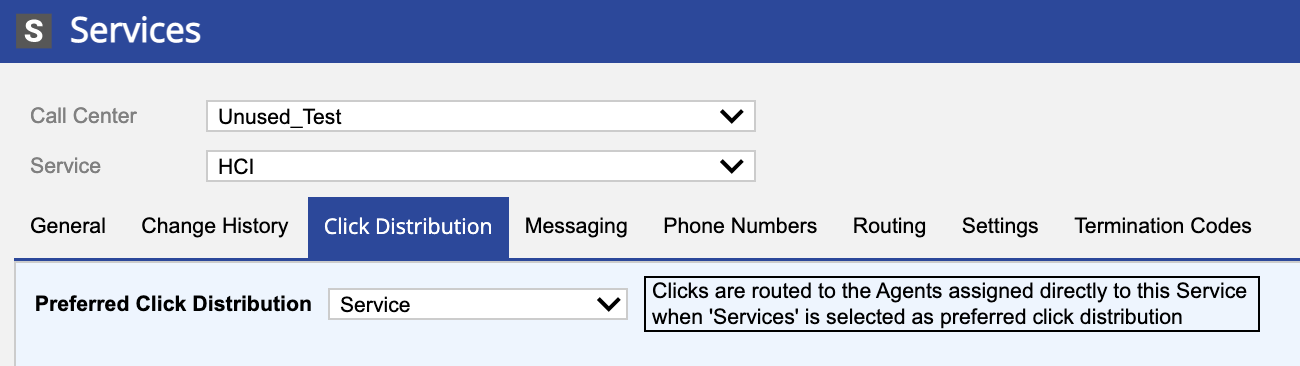
- Closer Agents not receiving calls - If your Closer Agents are not receiving clicked calls:
- Make sure that they are logged into Services within your HCI Service Group that are designated to receive calls.
- Make sure that your Closer Agents are in a Ready status. Calls will not be received in the agent is unavailable.
Calls Not Launching from a Manual Service
Manual calls are launched directly from the Agent Desktop, requiring an agent to key in a specific phone number. If your agents are noticing that calls are not launching, see if any of the following scenarios match their experience:
-
Agent Desktop "spins" or freezes - If any agent launches a call and sees the following, this is most likely due to a Service misconfiguration:
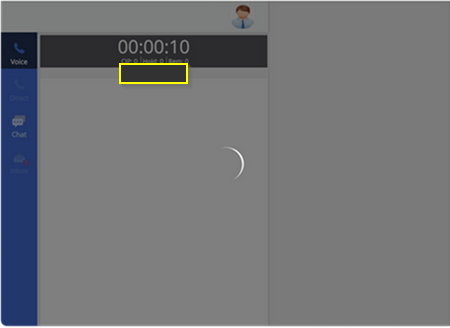
Go into the Services tab in LVP and confirm that your Manual Service has a valid Operator Phone. Manual calls will not launch from a Manual Service without a valid Operator Phone:
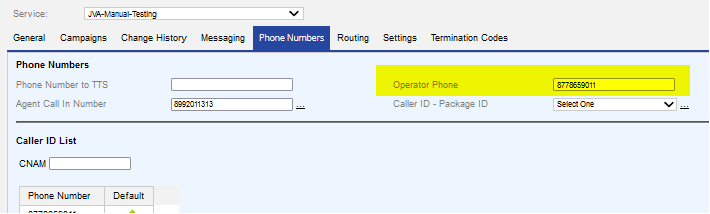
- Call taking too long to launch - If an agent is initiating a call and the call launching is delayed, this may be due to carrier response. When a call is launched, the loading that occurs is our platform waiting for a response from the target carrier so that the call can be connected. Sometimes, this response can be delayed (sometimes up to 15 seconds), depending on carrier traffic. Anything longer than 15 seconds is abnormal and should be checked by our Customer Care team.
-
Call won't launch to a toll-free number (TFN) - If your agent is attempting to launch a call to a toll-free number and the call is failing, it could be due to:
- The Operator Phone on your Service is also a TFN. As we mentioned with carrier responses above, calling a toll-free number from a toll-free number will cause the call to fail because the platform is unable to recognize which party to charge for the call. Try changing your Operator Phone to a non-toll-free number and try the call again.
- Your Service is not enabled to dial TFNs. This is a Service setting that can be enabled or disabled. If it is disabled, all calls to toll-free numbers will fail to launch.
- "Busy" or "No Answer" error message - This error may pop up in the scenarios mentioned above (Operator Phone misconfiguration or a TFN to TFN call).
- Phone number is on a do-not-call list - Confirm through the DNC tab in the LiveVox Portal (LVP) or through Attempt Supervisor that the phone number you are attempting to dial is not marked as "do not call."
-
Compliance rules are stopping the call from being launched - The LiveVox platform will stop calls from being launched if they are out of compliance. If your agent is attempting to dial a number that is outside of a legal dialing window (or is part of a Dialing Profile restriction), the call will not launch out of protection.
A call also may not launch due to a zip-area mismatch between the area code of the phone number and the zip code provided for the contact. If these do not match, the call will be put into a "safe window" and will not be allowed to launch until that safe dialing window is open.