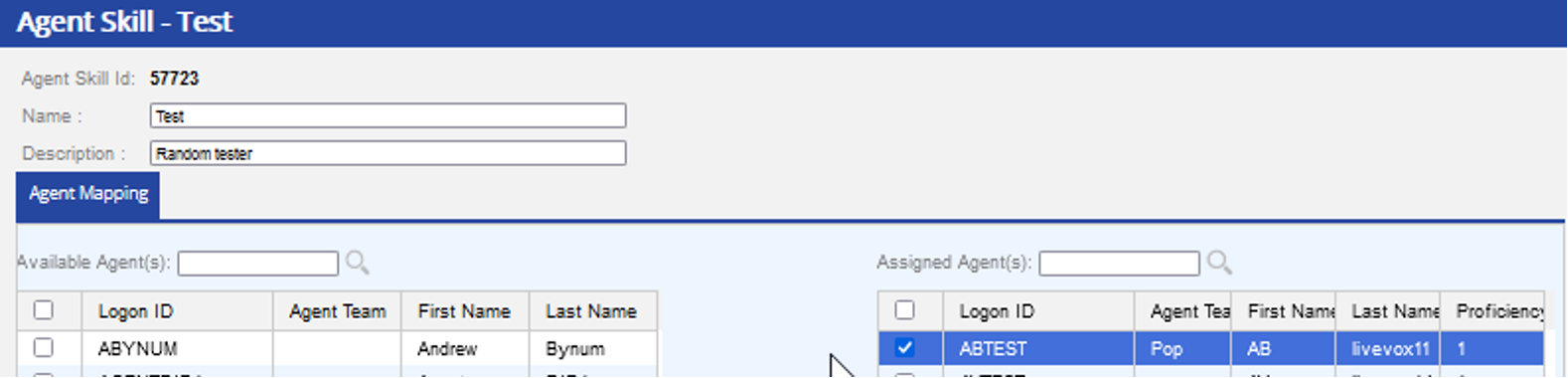If you've noticed that some of your inbound calls are not routing to the proper agents, we're here to help. Let's try to simplify the call routing process and identify some key information before we dig into potential causes.
We'll need to determine two important details:
-
The Routing Type - We'll need to start by identifying what type of routing your Inbound Service is using. Inbound calls can be routed to agents in an individual Service or to multiple Services, but both with be part of a Service Group:
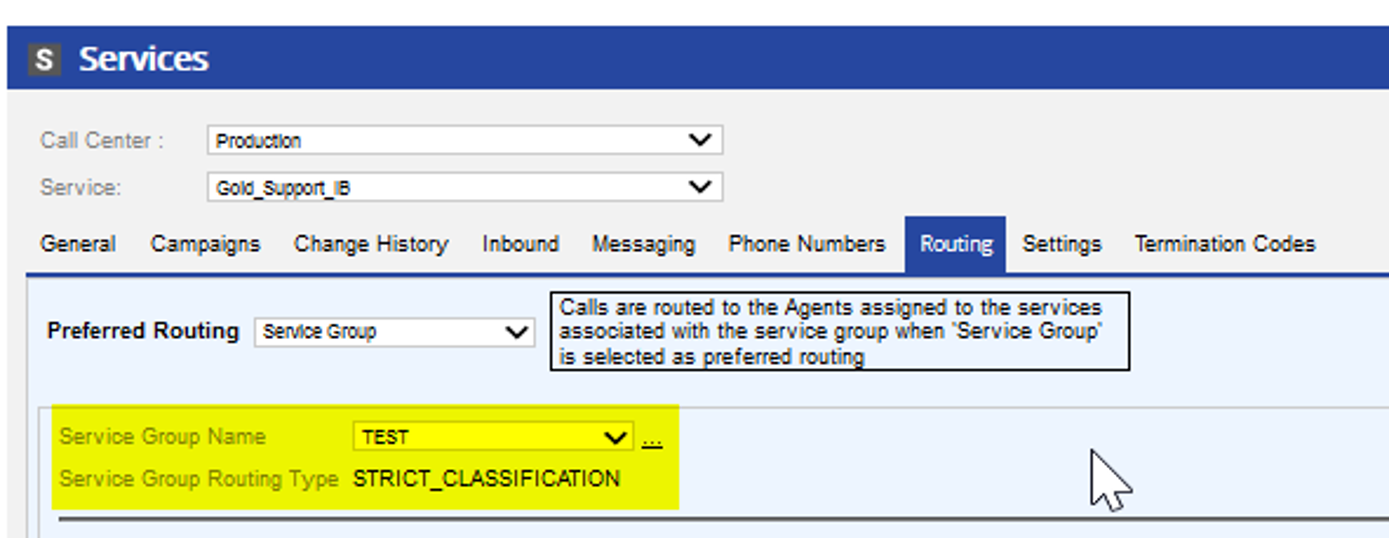
From this screenshot, we can see which Service Group is being used (Name) and what Service Group Routing Type the group is using (in this example: Strict Classification). It may help to brush up on all of the different Service Group Routing Type options before proceeding. -
The Inbound Message Template - Your Inbound Service will be operating off of a Message template (dictating how calls received will route, such as through an IVR and what phrases will be stated during their call before it reaches an agent). Navigate to your Inbound Service and click on the Phone Numbers tab:

Now that we've identified these two pieces of information, we've outlined a couple of common scenarios. Click on the scenario that matches your experience best for more information:
Suspicious Routing from Transferred Call
When reviewing your LiveVox reports, you notice that an inbound call was received by an agent that did not have the correct Agent Skill. This could be due to a transferred call, or that the agent who terminated the call was not the originating agent and received that inbound call as a transfer.
It's easy to check and see if a call was transferred. Simply navigate to the Call Transfer Report:
- The Call Transfer Report is under the Review tab of your LiveVox Portal:
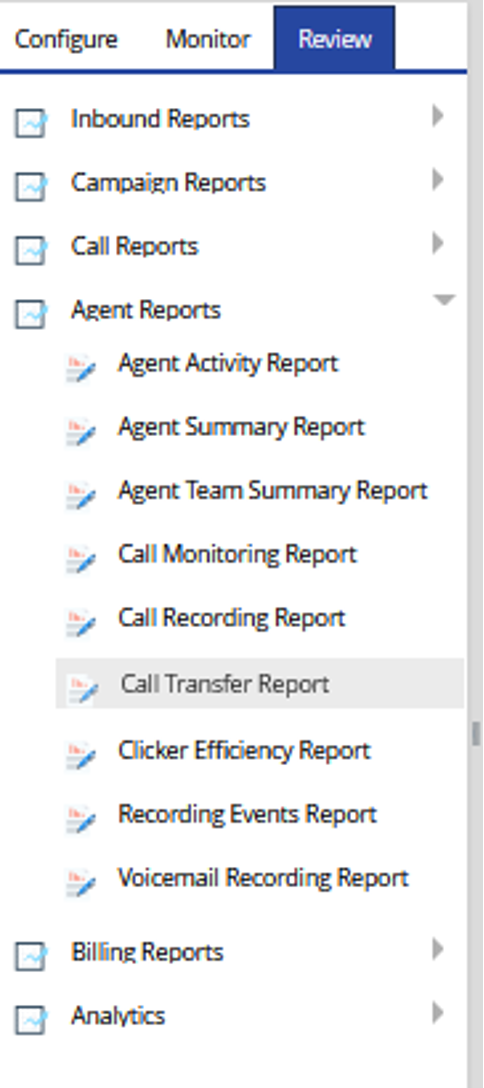
- As we mentioned above, the agent that terminated the call will show as the agent who fielded the call. This means that it may seem as though the incorrect agent received the inbound call, but someone with the correct Agent Skill received it originally and transferred it. You'll want to reference the Source Agent column in the report and compare it to the Transfer Target column. Source Agent will tell us who originally received it. If that agent had the correct Agent Skill, then the system did its job:
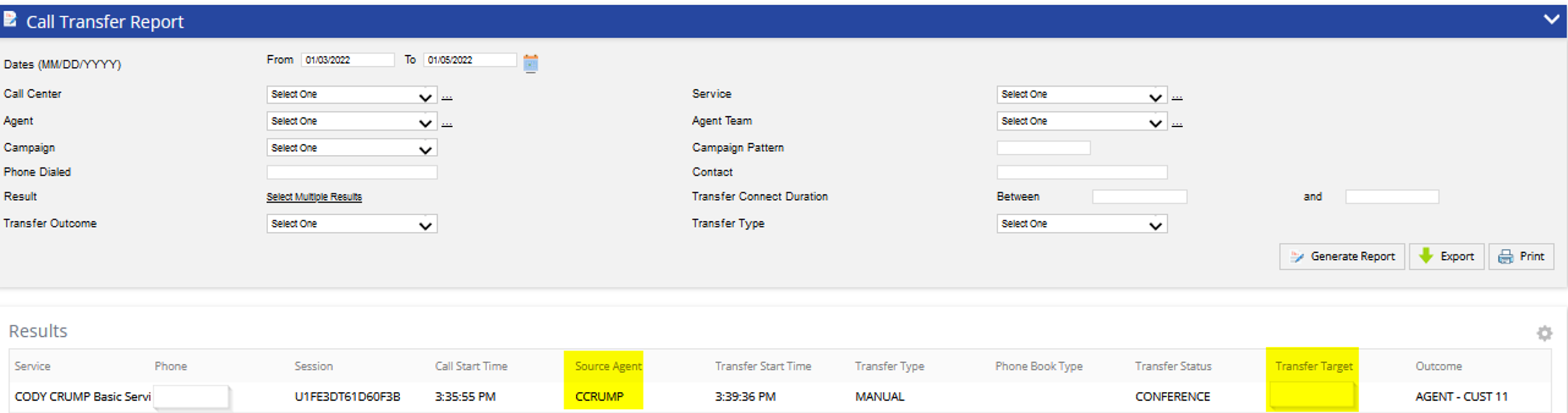
(Note that this is just for reference. Because reporting in the LiveVox Portal can be customized, your Call Transfer Report may appear a bit differently than our example.)
Suspicious Routing in Real-Time (Agents Getting Wrong Calls or No Calls)
If your inbound routing scenario is more real-time (such as agents complaining they're receiving calls they shouldn't or agents are in a Ready status and are not receiving calls), check out the following:
-
Check the Service Routing - We should have already looked at the Service Group Routing Type when gathering information to troubleshoot. Now that we have the routing type and the name of the Service Group, let's check it out and make sure that things are configured like we believe they should be.
Remember that in the LiveVox Platform: agents cannot log directly into Inbound Services. Agents log in to Outbound Services which are then linked to Inbound Services via Service Groups. If your agent is not logged into an Outbound Service within your Service Group, they will not receive calls that they should (or, if logged into an Outbound Service that's in another Service Group, will receive calls they shouldn't).
In our sample below, the Service Group TEST will route inbound calls to two Services: CSH Test HCI and Manual Test.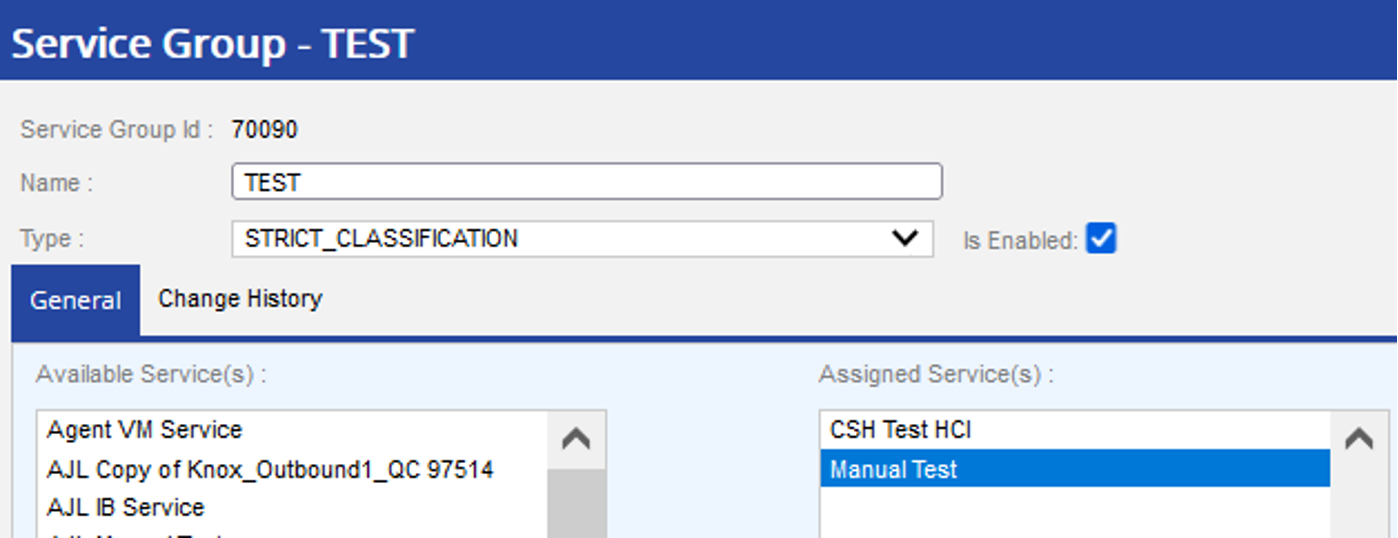
-
Check the Agent Skill Configuration - You'll notice in the screenshot for our previous example Strict Classification as our routing type. This means that for calls to route to agents, they must have a designated Agent Skill set up (check out other Service Group Routing Types here for more information). When using either Strict Classification or Strict Overflow, agents must have skills.
Now, this is where it gets a bit tricky: Agent Skills must be assigned to Services (so that the Service knows which Agent Skills to look for) and to specific agents (if an Agent Skill is based on the Spanish language, that agent must have the Spanish Agent Skill assigned to their agent profile and should know how to speak Spanish).
First, let's check to make sure the Agent Skill is assigned to a Service. Navigate to the Phone Numbers tab on your Inbound Service and click on the three dots next to Inbound Message.
This will take you to the Message that is being used for that Inbound Service. From here, go to General and scroll down through the Property Names and Values and look for Agent/ACD Skill. This number should match the Agent Skill ID of the agent you expect to be receiving the calls.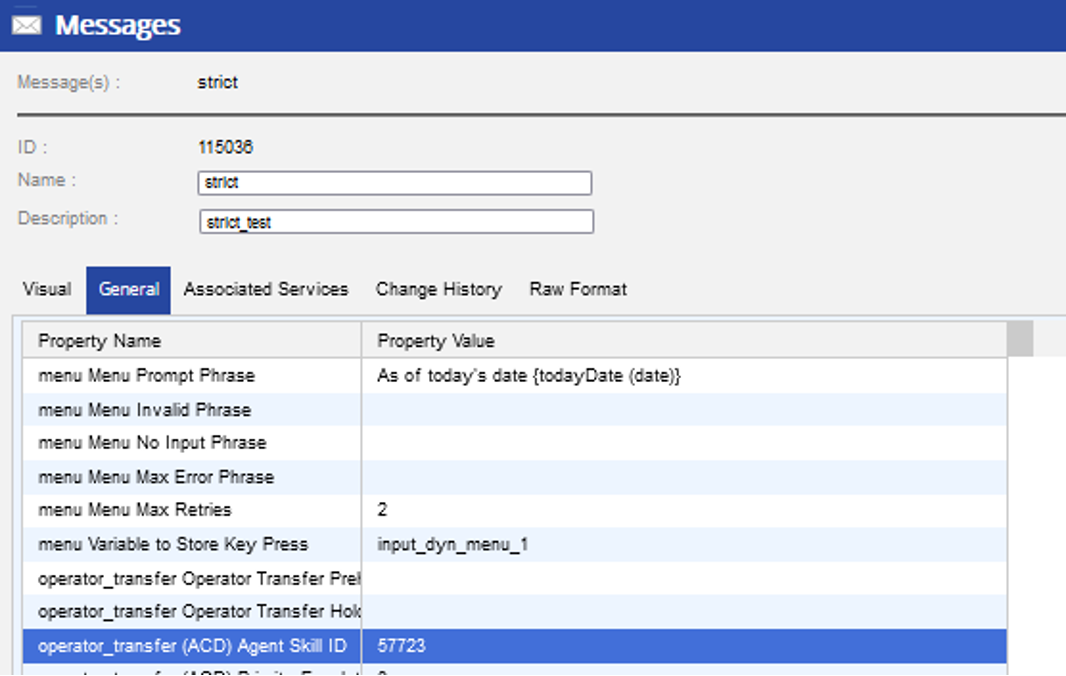
Now, let's check the Agent's Skill and make sure they have this Agent Skill ID assigned to them in their agent configuration. Simply go the the Agent Skill tab in your LiveVox Portal under Agents, navigate to the Agent Skill ID that matches what you saw in your Service, and a list of agents will that Skill ID will be displayed.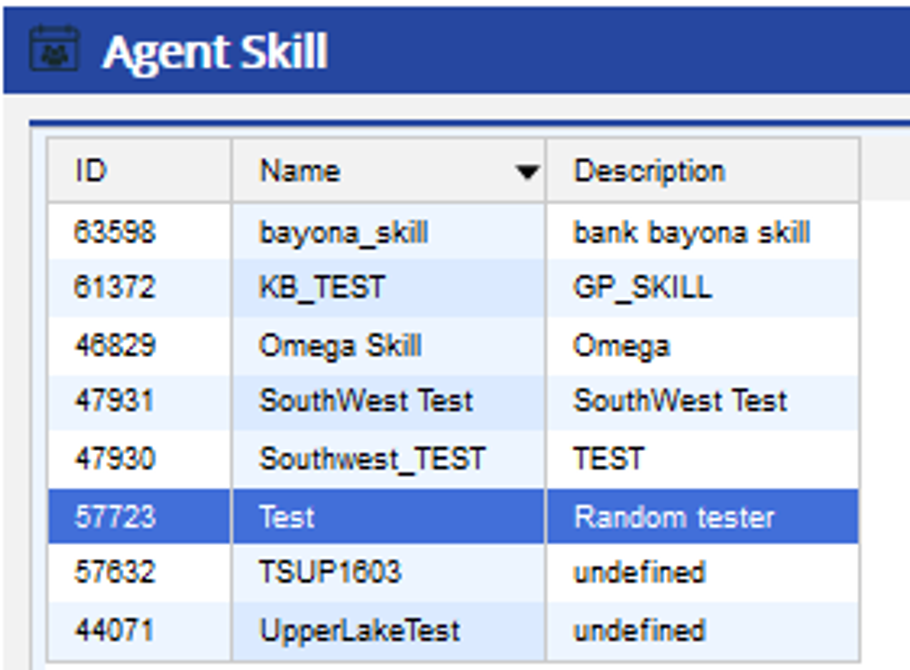
If they agent in question is not on that list, they won't receive calls from that Service. Alternatively, if they are on the list and they shouldn't be, they'll be receiving calls they shouldn't.