You can proactively initiate a chat when a customer visits your website by displaying a chat invitation message that is triggered by one or more rules, each of which contains one or more conditions. A condition is composed of a variable, an operator, and a value.
You can define the rules based on customer behavior. For example, you can initiate a chat if a customer has remained idle for over 20 seconds on a specific page or if they cancel a payment.

To set up a proactive chat rule:
- Log in to the LiveVox Portal.
- On the Configure tab, click Web Widget > Widget.
The Web Widget window appears.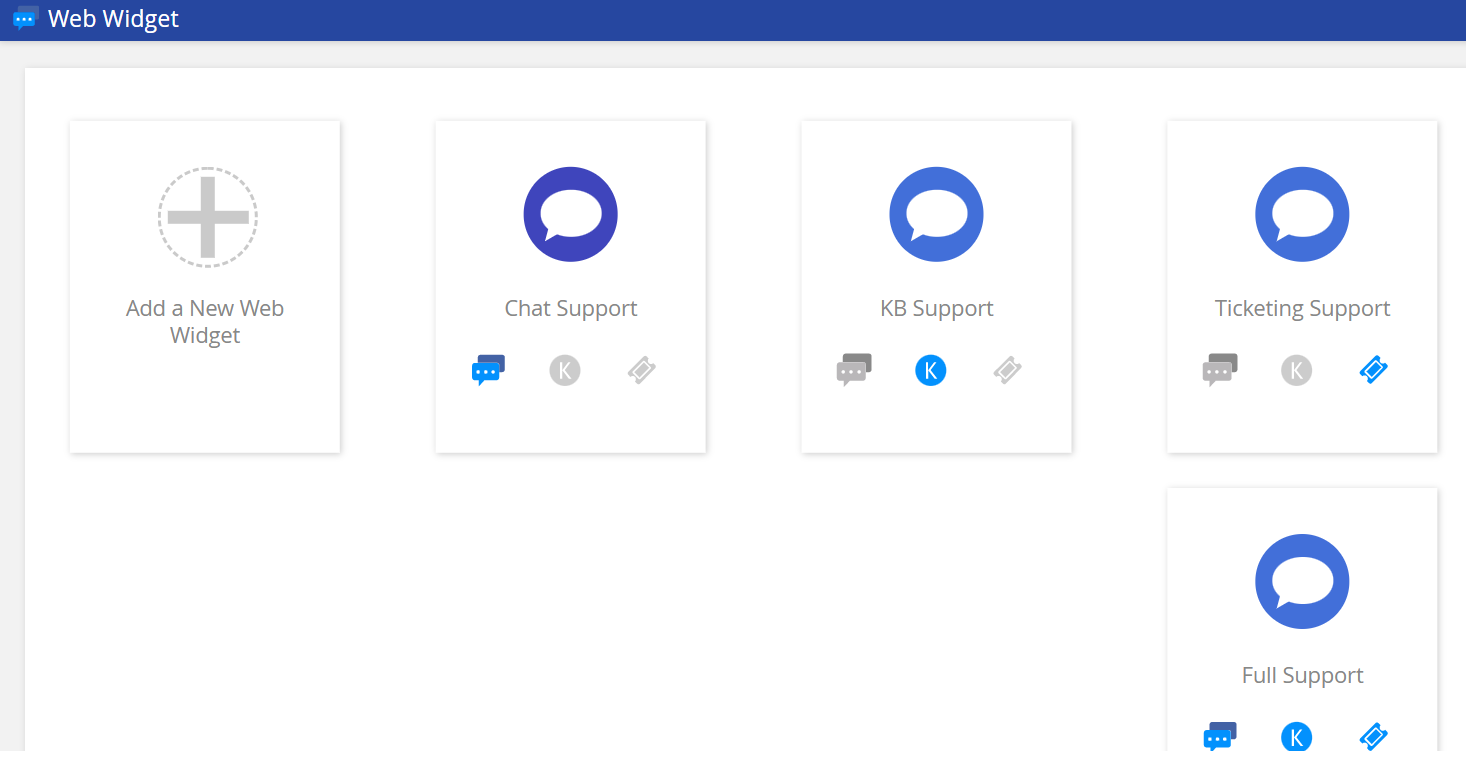
- Double-click the web widget for which you want to create a rule.
The Web Widget Detail window appears.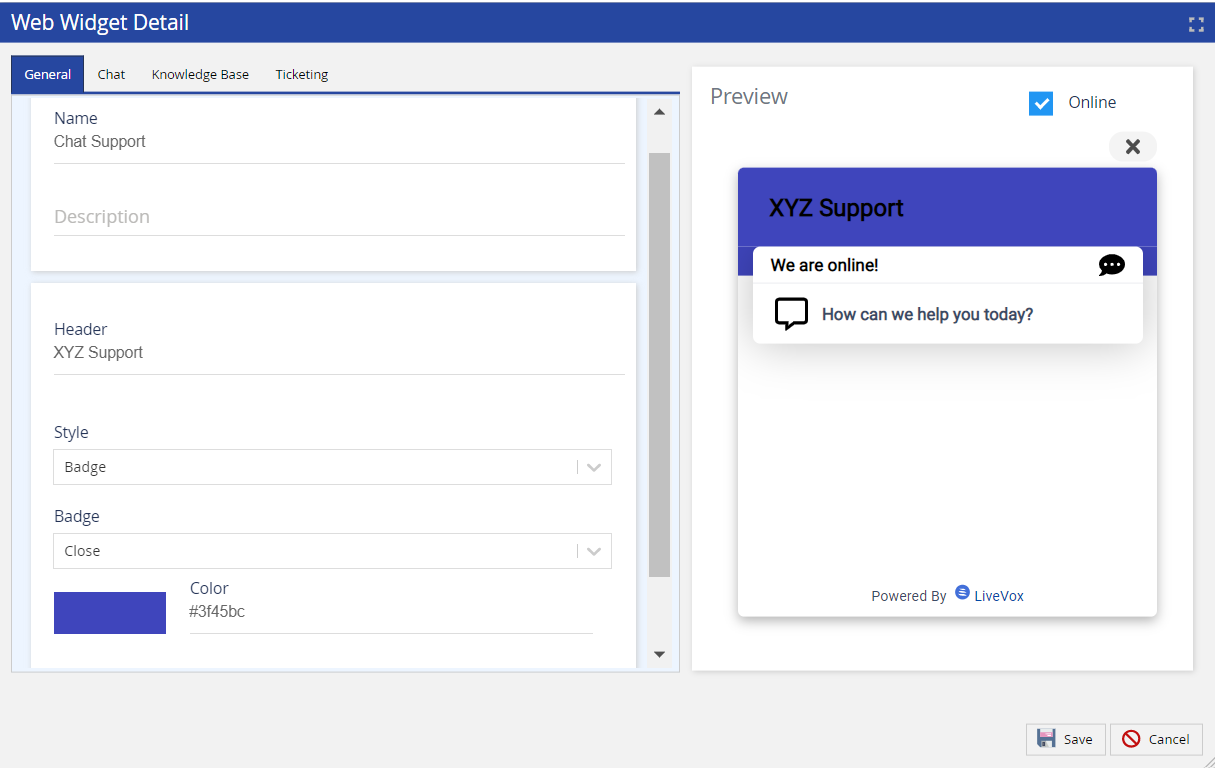
- On the Chat tab, in the Rules section, click Add.
The Edit Rule window appears.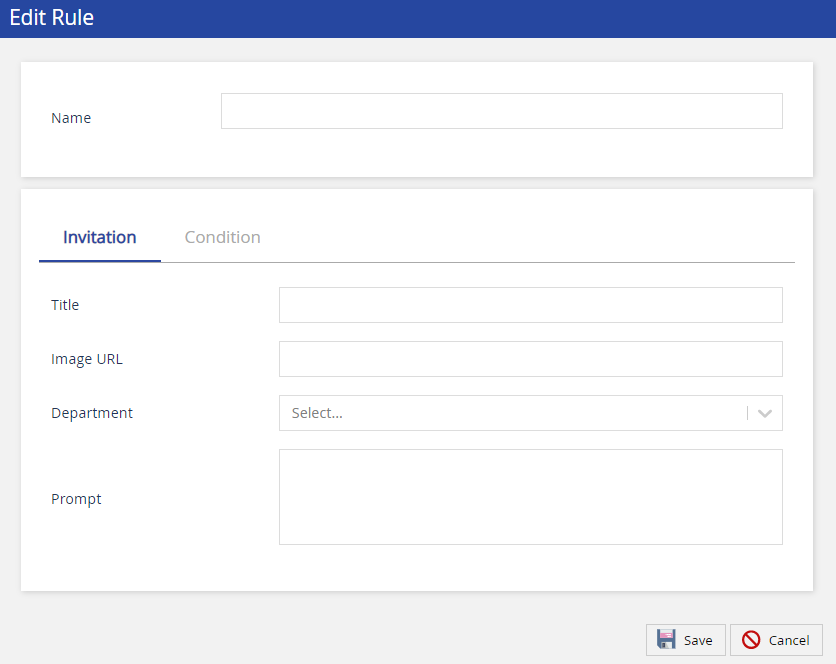
- Specify values in the fields.
Fields
Field Description Name The intent of the rule (for example, Invitation to buy or Invitation for support). This value is not displayed to your customers. Invitation Field Description Title The title of the chat invitation message that you want to be displayed in the pop-up window (for example, Let us help you). This field is optional. Image URL The link to the image to be displayed within the pop-up window. This field is optional. Department The service to which the rule will route the chat when the chat invitation is accepted by the customer. This field displays values that appear in the Chat Routing Token field of your services. Prompt The chat invitation message to be displayed in the pop-up window (for example, Do you need assistance with any of our products?). Condition Field Description Variable The parameter that initiates the rule. The following options are available:
- Current URL: The address of the current webpage as it appears in the address bar of the customer.
- Time On Site: The time (in seconds) spent by the customer on your website (any page), since the last page load.
- Time On Current Page: The time (in seconds) spent by the customer on the current page on your website, since the last page load.
- Referral URL: The address of the webpage from where the customer was directed to your website.
Operation The operator that you want to be applied to the variable. Value The value that you want to be applied to the variable. Match all conditions The evaluation strategy indicating that the rule is initiated if each condition is met. Match any conditions The evaluation strategy indicating that the rule is initiated if any of the conditions are met.
Delete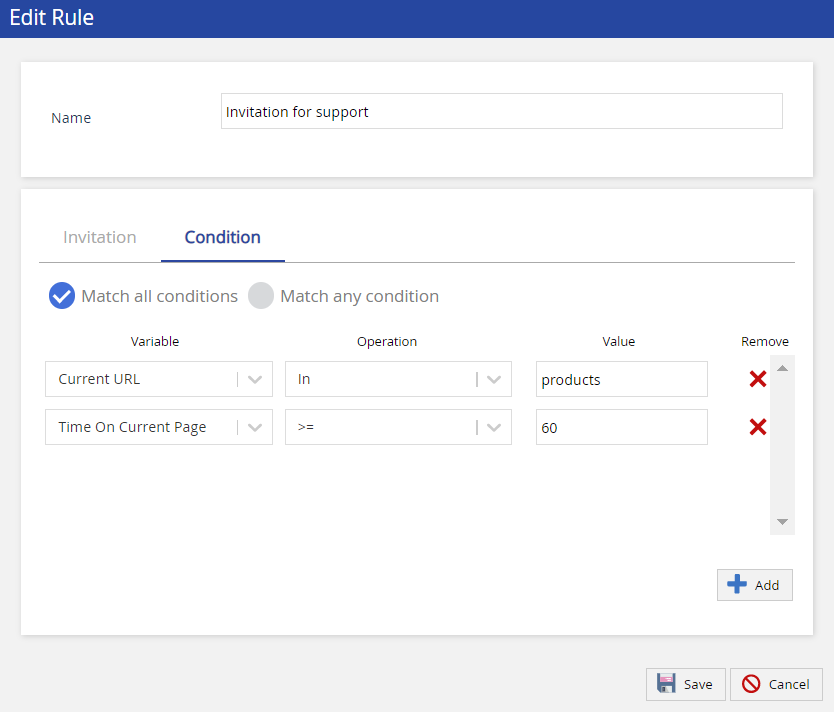
- Click Save.
The proactive chat rule is set up.