You can block inbound callers using the Block Caller ID editor in your SmartReach Portal. There are several reasons that you might want to block a caller, such as:
- Spamming your inbound services with multiple calls
- Harassing your agents
- Using foul or rude language or making threats
Note
- The Block Caller ID editor does not allow you to block your own inbound numbers or the default SmartReach Caller ID - (415) 659-9170 that is used to establish Agent Monitoring sessions.
- New entries can take up to 30 minutes to enforce call blocking.
- A default message is played when a blocked caller calls again. For example: The person you are trying to reach is not accepting calls at this time. Please try your call again later.
U17
Blocking an Inbound Caller
- Log in to your LiveVox Portal (LVP) as an Administrator.
- Go to Configure > Voice > Block Caller ID:
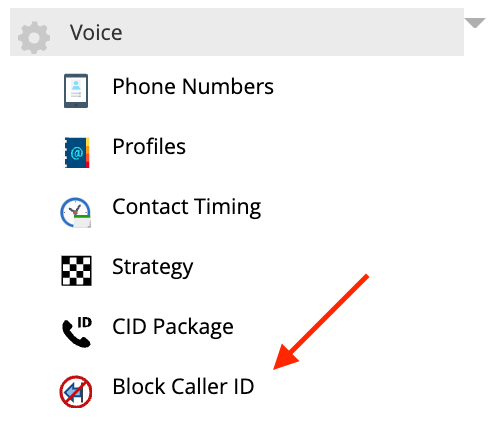
- Click the Add Number button in the lower-right. The Add Number pop-up window appears:
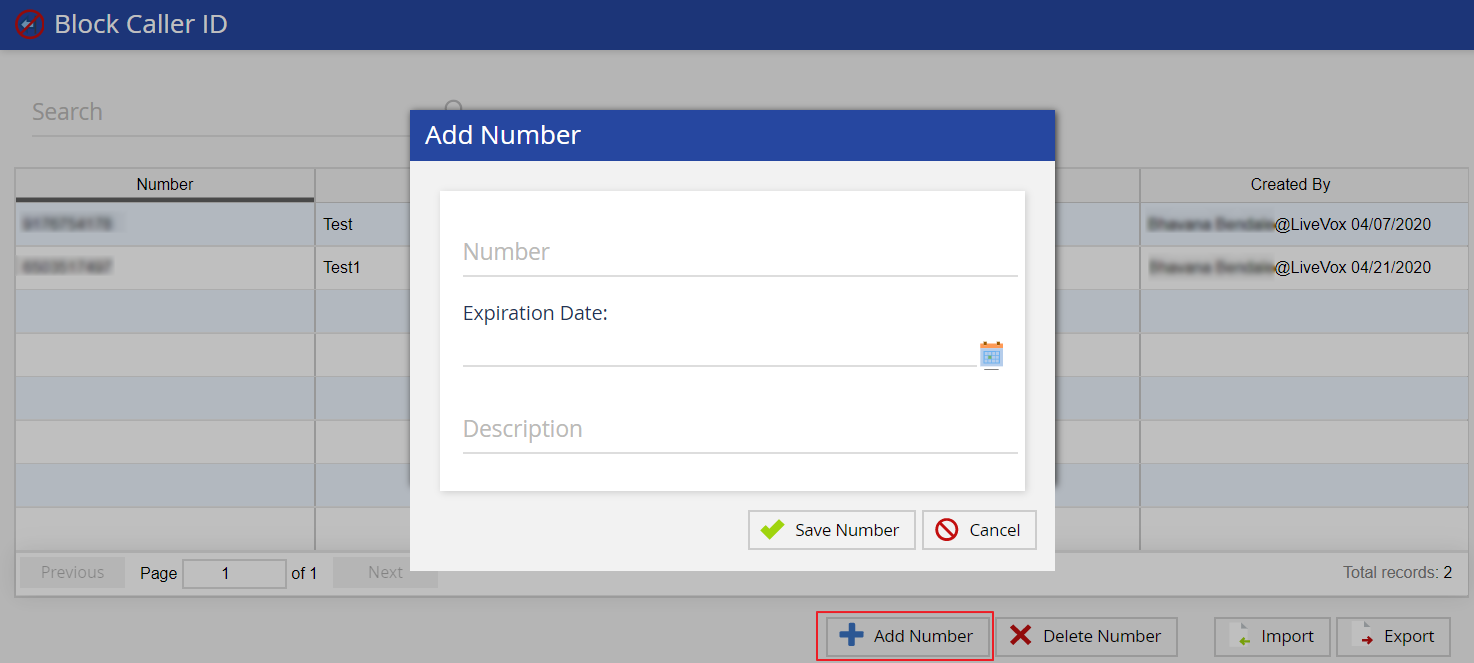
- Enter the number you want to block.
- (Optional) Specify an expiration date:
- Click the calendar icon.
- Select the date from the Date Picker.
- Click OK.
- (Optional) Add a description for the phone number (for example, why the number is being blocked).
- Click Save Number to add the number to your list of blocked caller IDs.
Importing Numbers
To add multiple numbers that need to be blocked, add those numbers to a CSV file and import the numbers to LVP by using the Import button.
Exporting Numbers
To keep track of the numbers that you have blocked, export the numbers to a CSV file using the Export button and store the file on your local drive.
LV19 / Fall 23
Blocking an Inbound Caller
- Log in to your LiveVox Portal (LVP) as an Administrator.
- Go to Configure > Voice > Block Caller ID:
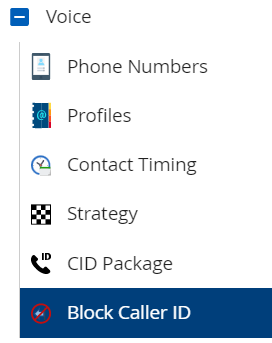
- Click the Add Number button in the lower-right. The Add Number pop-up window appears:
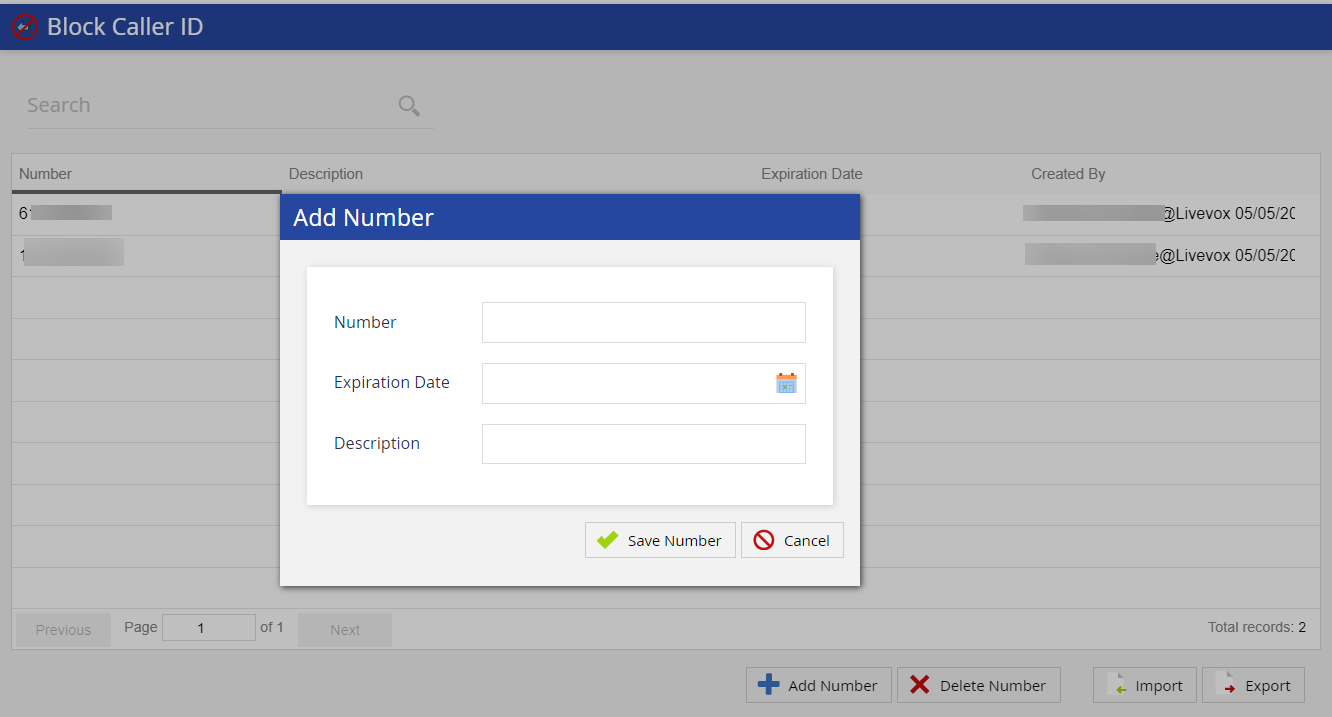
- Enter the number you want to block.
- (Optional) Specify an expiration date:
- Click the calendar icon.
- Select the date from the Date Picker.
- Click OK.
- (Optional) Add a description for the phone number (for example, why the number is being blocked).
- Click Save Number to add the number to your list of blocked caller IDs.
Importing Numbers
To add multiple numbers that need to be blocked, add those numbers to a CSV file and import the numbers to LVP by using the Import button.
Exporting Numbers
To keep track of the numbers that you have blocked, export the numbers to a CSV file using the Export button and store the file on your local drive.
Fall 24
Blocking an Inbound Caller
- Log in to your SmartReach Portal as an Administrator.
- Go to Config > Voice > Block Caller ID:

- Click the Add Number button in the lower-right. The Add Number pop-up window appears:
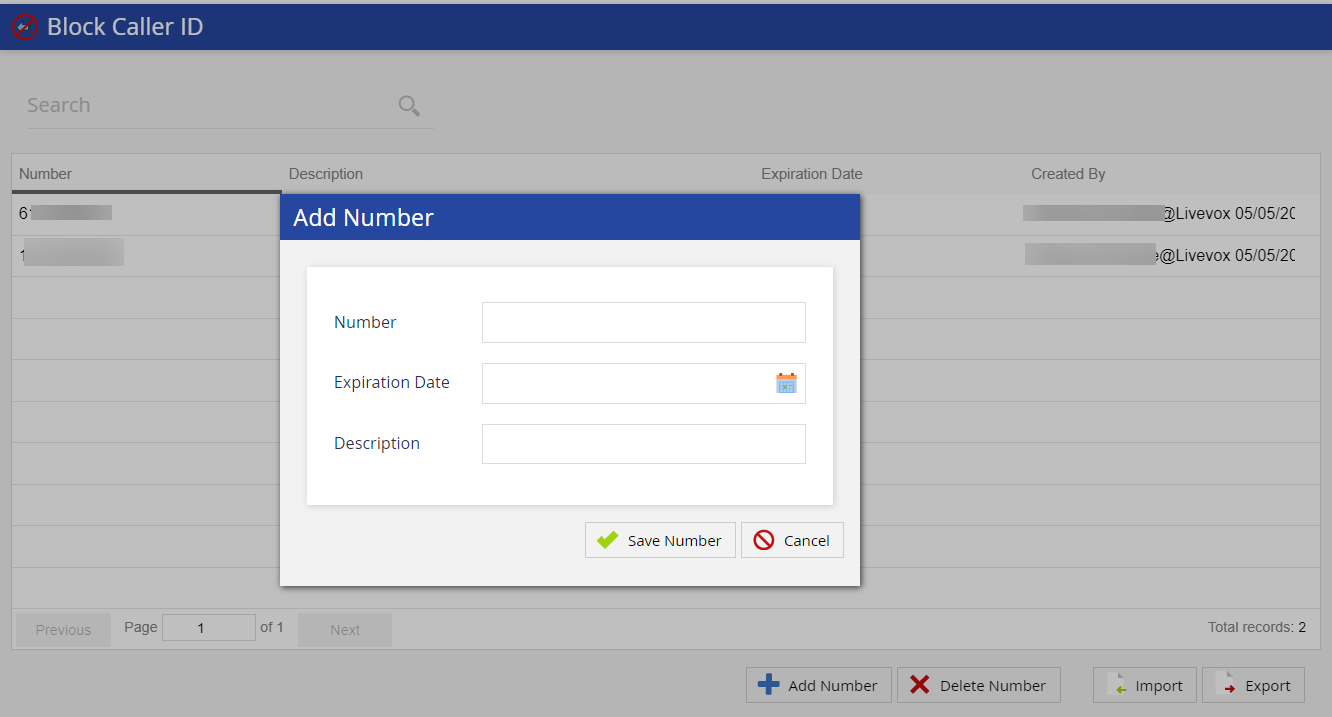
- Enter the number you want to block.
- (Optional) Specify an expiration date:
- Click the calendar icon.
- Select the date from the Date Picker.
- Click OK.
- (Optional) Add a description for the phone number (for example, why the number is being blocked).
- Click Save Number to add the number to your list of blocked caller IDs.
Importing Numbers
To add multiple numbers that need to be blocked, add those numbers to a CSV file and import the numbers to LiveVox/SmartReach by using the Import button.
Exporting Numbers
To keep track of the numbers that you have blocked, export the numbers to a CSV file using the Export button and store the file on your local drive.