If you are having difficulties establishing an audio connection using the LiveVox Communicator (LVC) v5.3 application, there is a tool called the Audio Wizard that can assist you. The Audio Wizard within LVC allows you to confirm the different aspects of your audio connection, including:
- Headset speakers (including volume)
- Microphone access
- Camera access (if using LVC for other non-LiveVox applications)
Running the Audio Wizard
- Open LVC v5.3.
-
Navigate to the Settings icon in the upper-right corner of the application:
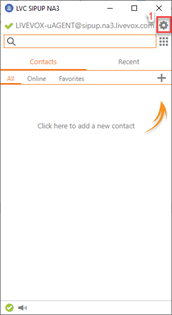
-
Find the Media tab and click on Audio:
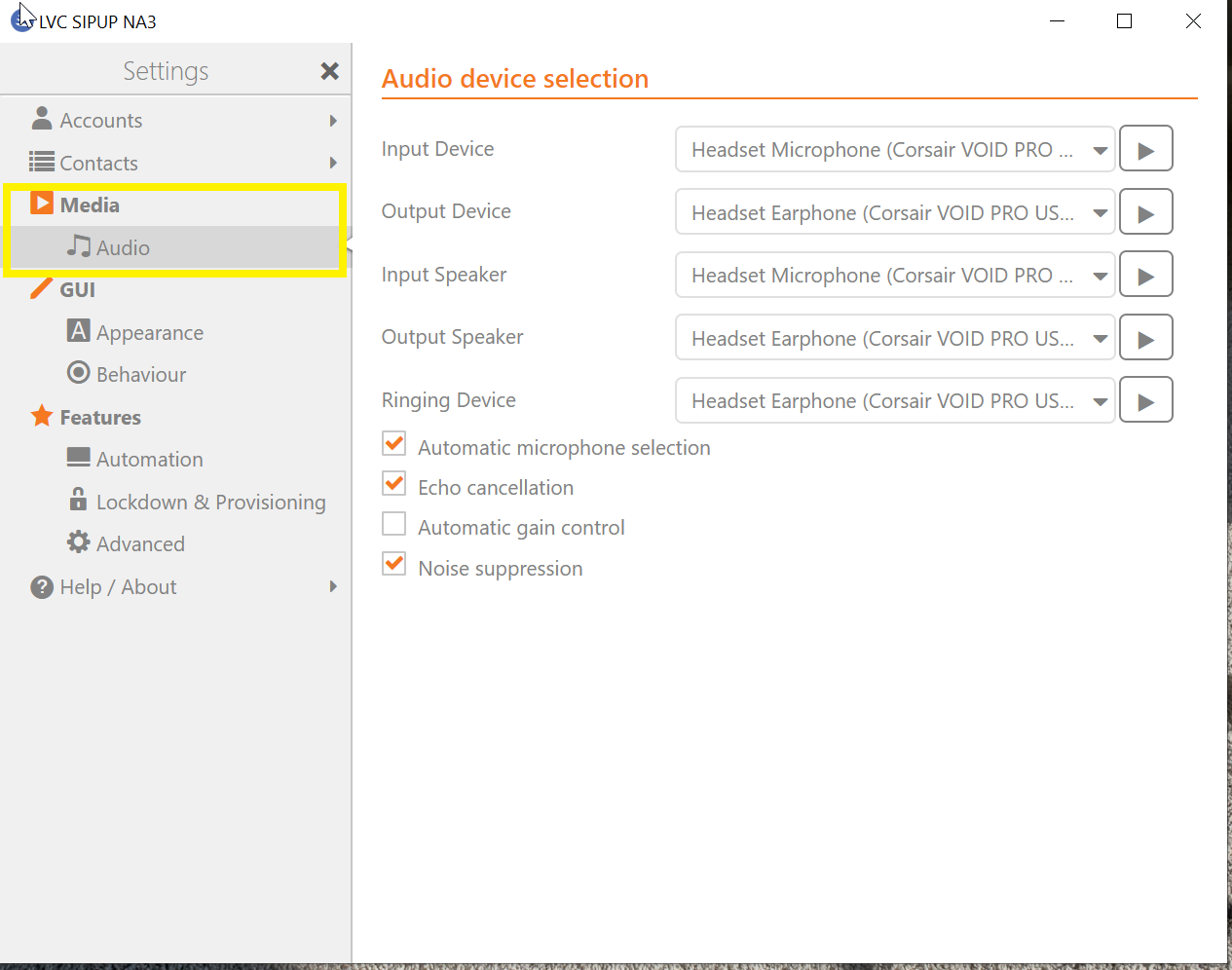
- From this tab, you'll be able to check all of your devices. You'll want to make sure that your input and output devices are your headset microphone and ear-coverings, as well as your input and output speakers. This will ensure that, when taking a call, the customer's voice is coming through the appropriate output.