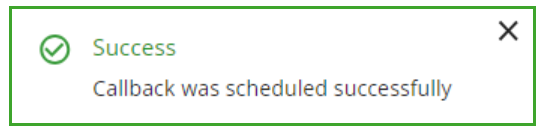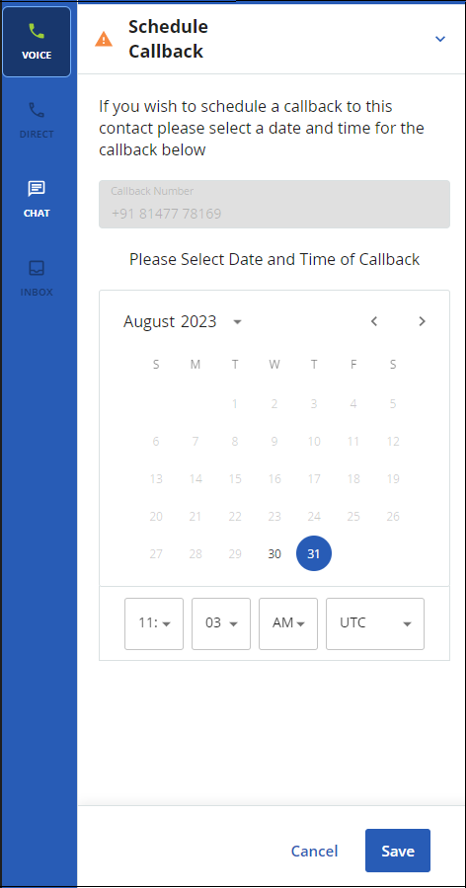When talking to a customer, you might need to schedule a time to call that customer again. Using the Schedule Callback tool on the agent desktop enables you to schedule a callback during your call. When enabled, the Schedule Callback icon is displayed on the desktop when your status is either In Call or Wrap up and allows you to set a time (and optionally a phone number) at which the customer would like to receive a call back.
U15 / U17
Scheduling a Callback
- Log in to the agent desktop.
- Connect to the call.
- Click the Schedule Callback icon to open the Schedule Callback tool during the call or after ending the call (before disposition of the call).
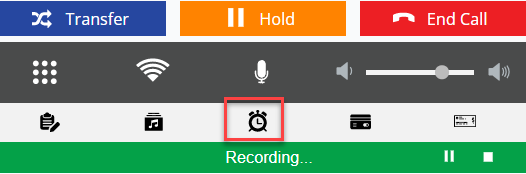
- A calendar and Time selector appear to specify when the callback should occur. The TimeZone drop-down list adjusts your time zone to the customer's time zone. You can also enter a new number (if permitted) that should be dialed when the callback launches.
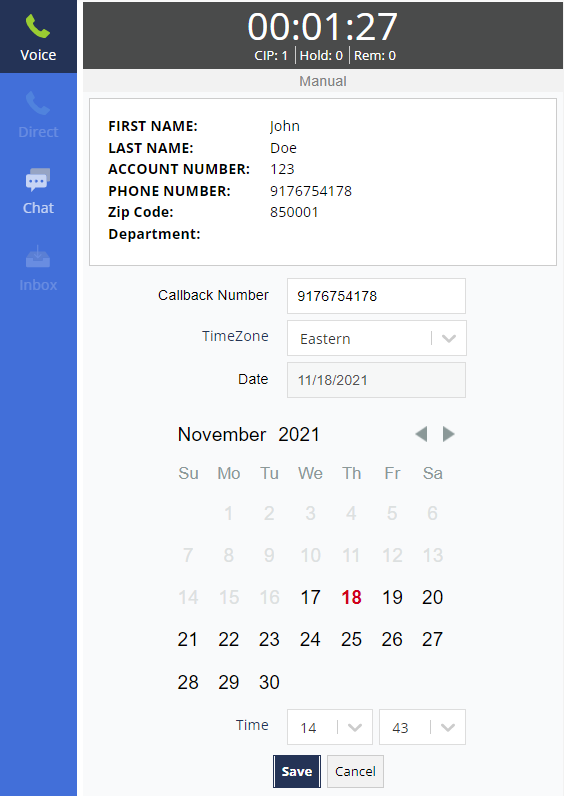
- Once you have entered the callback information, click Save to save the settings.
- The agent desktop displays a scheduled callback confirmation message, as below:
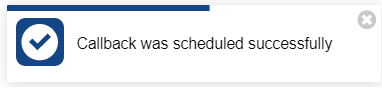
U19
Scheduling a Callback
- Log in to the agent desktop.
- Connect to the call.
- Click the Schedule Callback icon to open the Schedule Callback tool during the call or after ending the call (before disposition of the call).

- A calendar and Time selector appear to specify when the callback should occur. The TimeZone drop-down list adjusts your time zone to the customer's time zone. You can also enter a new number (if permitted) that should be dialed when the callback launches.
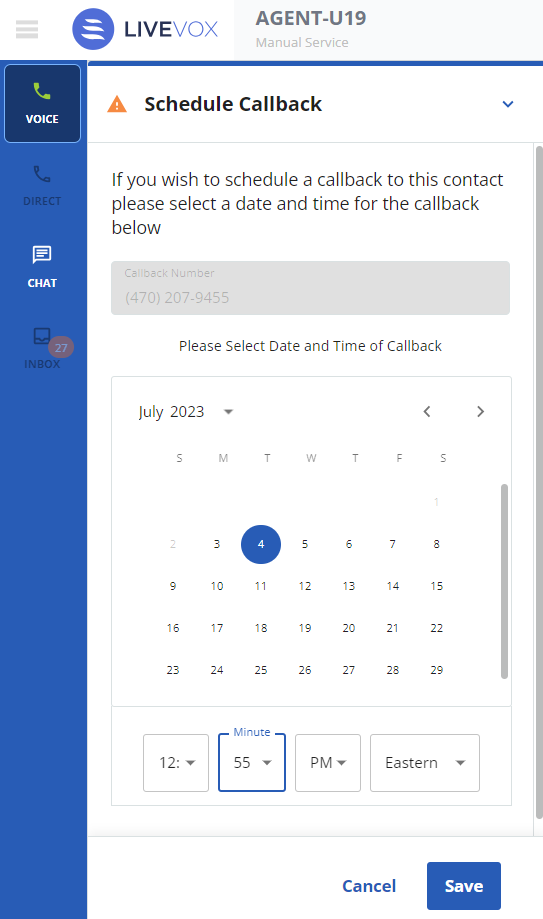
- Once you have entered the callback information, click Save to save the settings.
- The agent desktop displays a scheduled callback confirmation message, as below:
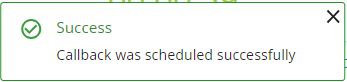
U23
Scheduling a Callback
- Log in to the agent desktop.
- Connect to the call.
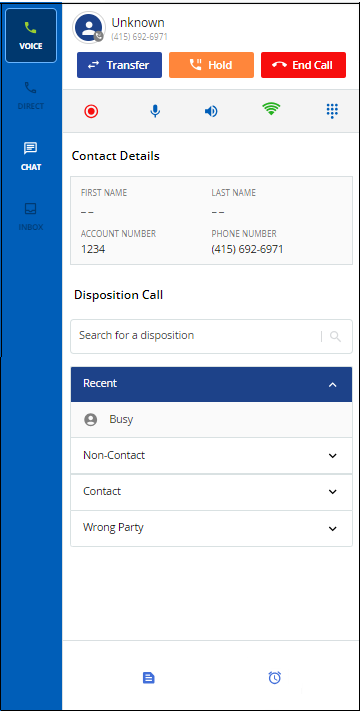
- Click the clock icon
 .
.
The Schedule Callback window appears. - Schedule the callback by choosing a date on the calendar and selecting the time and time zone from the drop-down menus.
- Enter a new number (if authorized) in the Callback Number field to be dialed when a callback is initiated.
To make an international call, enter the phone number in E.164 format. - Click Save.
The agent desktop displays a scheduled callback confirmation message.