U17
A service defines the basic activities that agents can perform when they use a specific type of service. A service is defined with predefined attributes, such as messaging, compliance rules, and termination codes. A service exists within a single call center.
You create a service by copying an existing similar service. The service settings, such as term codes, screen pop, messaging (including voicemail number), and open hours are carried over from the existing service to the new service. After copying the service, you can associate phone numbers to the service using the Phone Numbers tab.
You can copy the following types of services:
- Human Call Initiator (HCI) service
- Manual service,
- Preview service
- Quick Connect (QC) service
- Unattended service
To copy a service:
- Log in to the LiveVox Portal (LVP).
- On the Configure tab, click Services > Services.
The Services window appears. - In the Service drop-down list box, select the service that you want to copy, and then click Copy Service.
A database clone of all the configuration entries for the selected service is created.
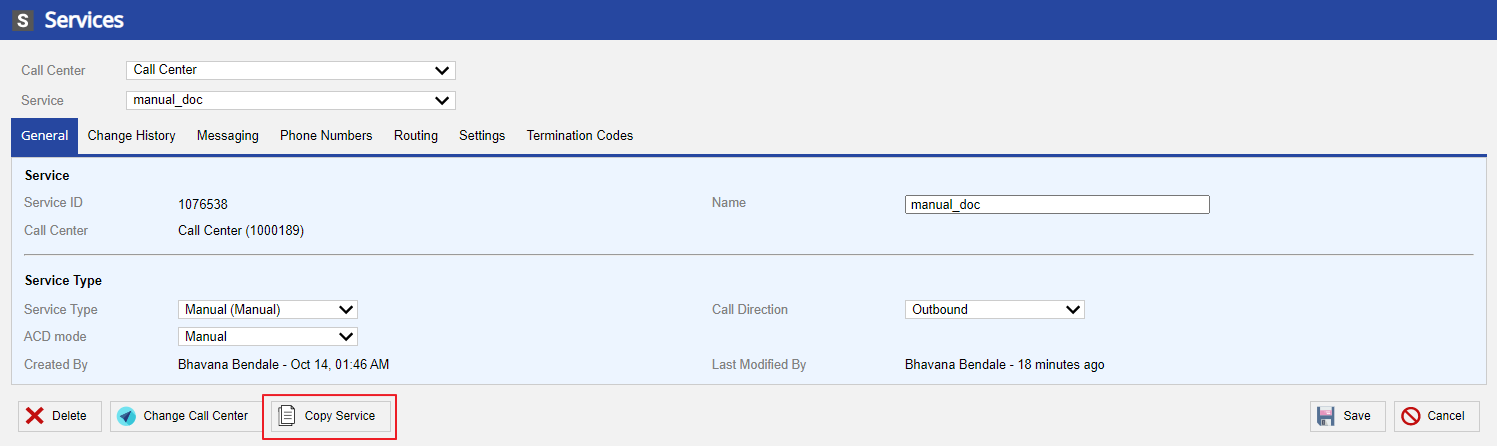
- Enter a New Service Name.
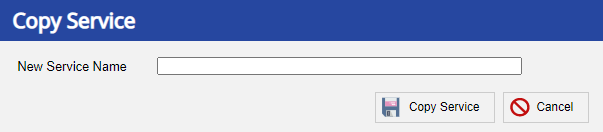
- From the Phone Numbers tab, associate the new service with phone numbers. The Phone Numbers tab displays all phone numbers within the client portal and allows you to identify, assign, modify, and disassociate phone numbers from one service to another. This tool compiles all assigned phone numbers (Agent Dial-In numbers, Extensions, Agent Direct Lines, Local Caller ID (LCID), Inbound numbers and Caller ID numbers) in a single view for easier management.
- See the Services - Phone Numbers Tab section in the Product Documentation for information about how to update phone numbers.
- To remove or change the LCID association, go to the Advanced Features section of the Settings tab.
- Click Save. A success notification displays the updated information.
LV19 and Fall 23
A service defines the basic activities that agents can perform when they use a specific type of service. A service is defined with predefined attributes, such as messaging, compliance rules, and termination codes. A service exists within a single call center.
You create a service by copying an existing similar service. The service settings, such as term codes, screen pop, messaging (including voicemail number), and open hours are carried over from the existing service to the new service. After copying the service, you can associate phone numbers to the service using the Phone Numbers tab.
You can copy the following types of services:
- Human Call Initiator (HCI) service
- Manual service,
- Preview service
- Quick Connect (QC) service
- Unattended service
To copy a service:
- Log in to the LiveVox Portal (LVP).
- On the Configure tab, click Services > Services.
The Services window appears. - In the Service list, select the service that you want to copy, and then click Copy Service.
A database clone of all the configuration entries for the selected service is created.
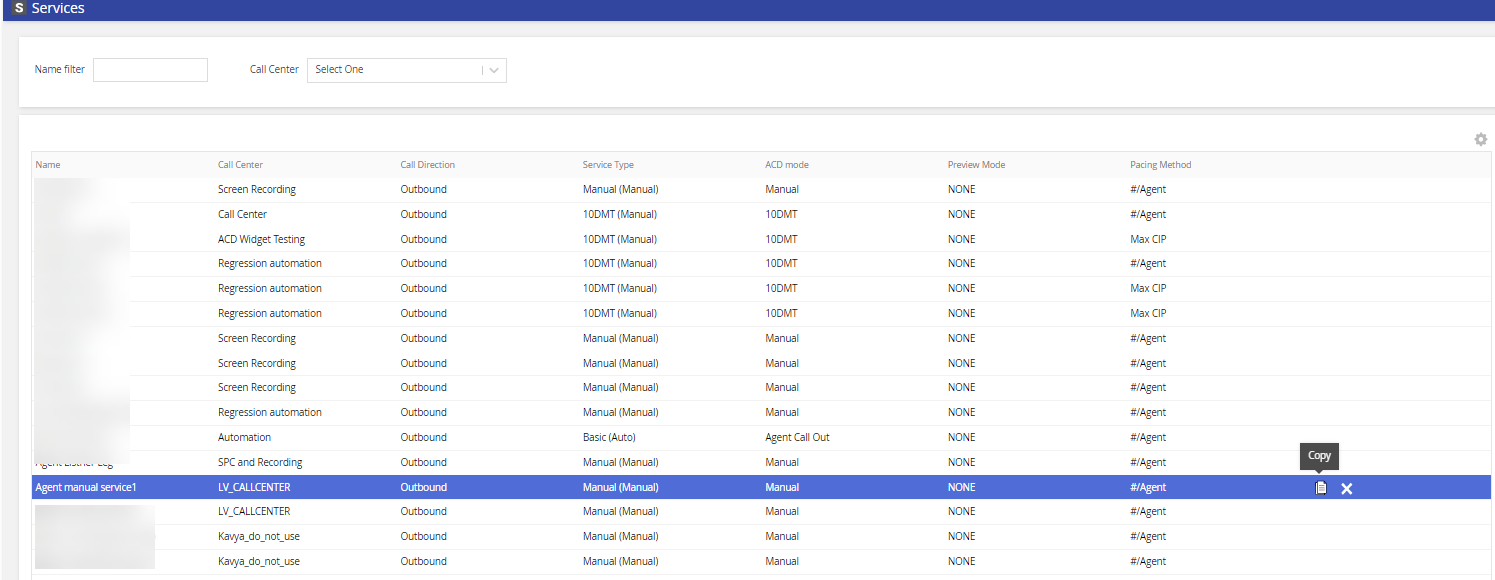
- Enter a New Service Name.
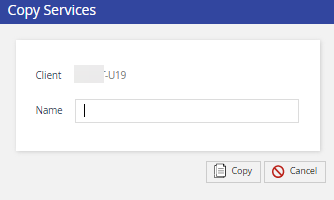
- From the Phone Numbers tab, associate the new service with phone numbers. The Phone Numbers tab displays all phone numbers within the client portal and allows you to identify, assign, modify, and disassociate phone numbers from one service to another. This tool compiles all assigned phone numbers (Agent Dial-In numbers, Extensions, Agent Direct Lines, Local Caller ID (LCID), Inbound numbers and Caller ID numbers) in a single view for easier management.
- See the Services - Phone Numbers Tab section in the Product Documentation for information about how to update phone numbers.
- To remove or change the LCID association, go to the Advanced Features section of the Settings tab.
- Click Save. A success notification displays the updated information.