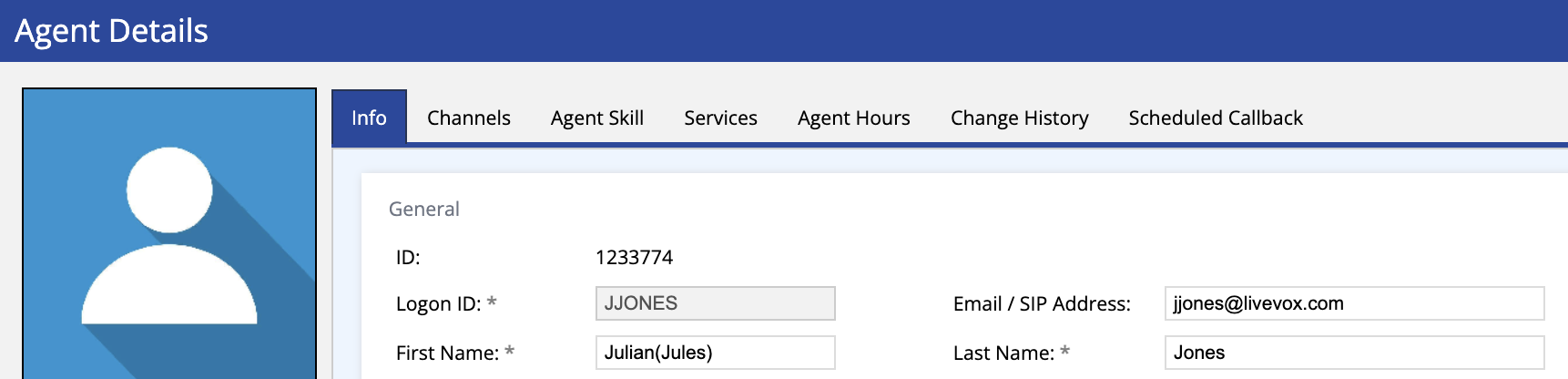Receiving an error message when generating a LiveVox standard report? We're here to help. We've outlined a couple of common scenarios where errors may occur when working with reports:
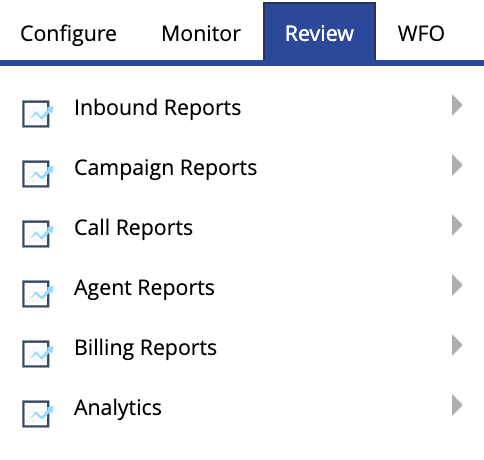
Scenario #1: Unable to Run Report (Permission Error)
An Administrator's (User's) role determines what that individual may see within the LiveVox Portal (LVP). Depending on what level of permissions your User profile has, some features of the product may be hidden or unavailable.
Let's say that you're trying to run a Call Recording Report and are receiving the following error message:
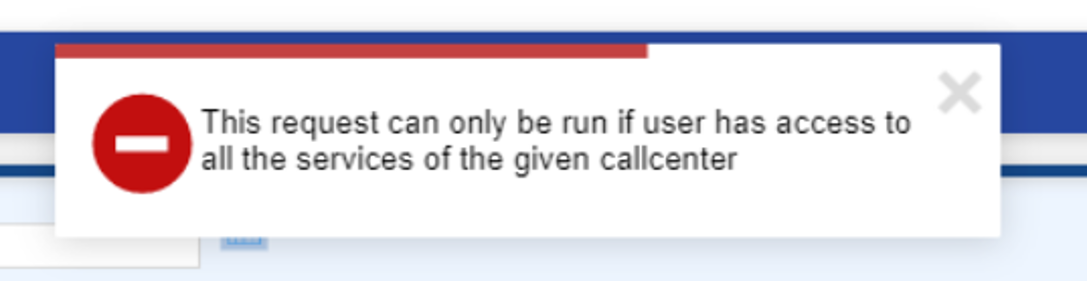
-
What parameters are you using to run the report? If a user is attempting to run the Call Recording Report for Call Centers or Services they do not have access to, they will receive the error above. Instead of running the report for an entire Call Center (which may contain Services the User does not have access to), instead run it for specific Services:

From here, you can add individual Services and run a more targeted report:
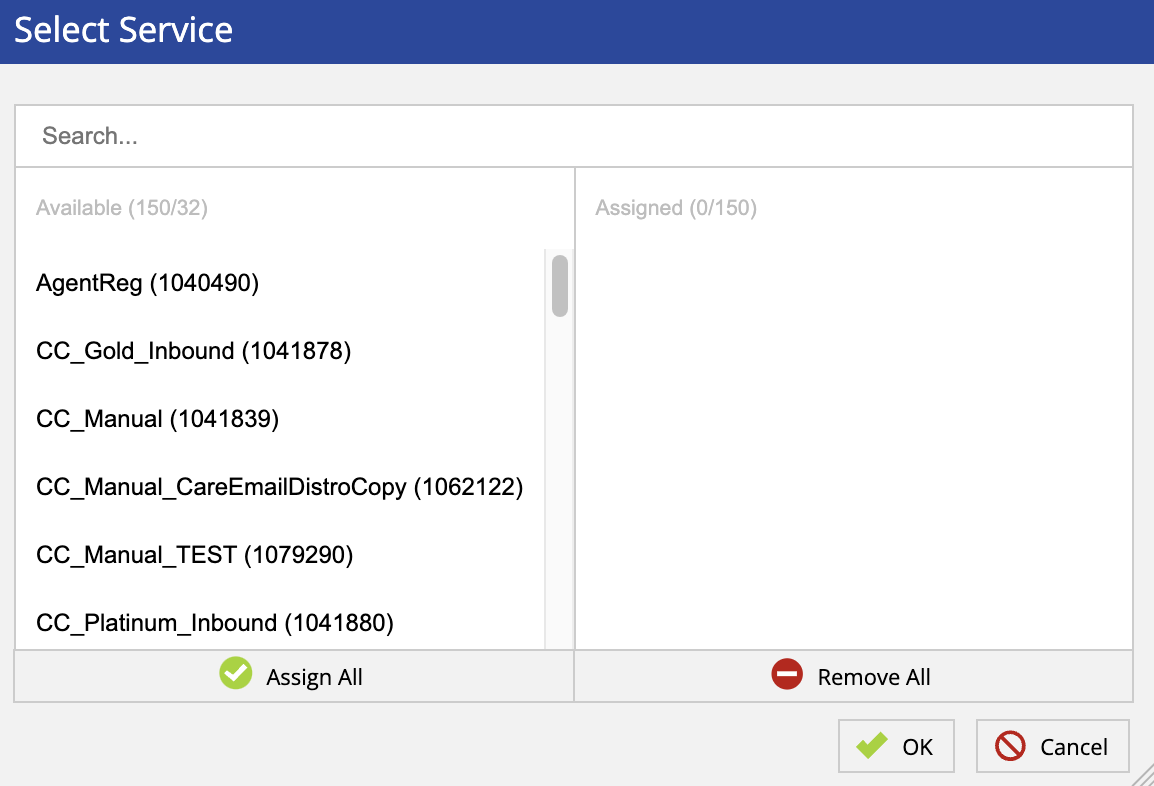
-
Need to add further permissions? If you'd prefer that the User receiving this error message, you can simply add additional Services or Call Centers to their permissions via the User editor.
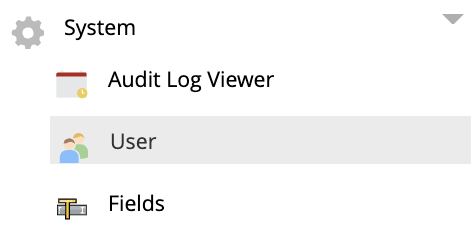
Navigate to the Users section of your LiveVox Portal, search for the User receiving the error, and click on the Services arrow on the right-hand side of their User profile:

From here, you can simply click on the checkbox for each Service or Call Center you'd like that User to be able to access:
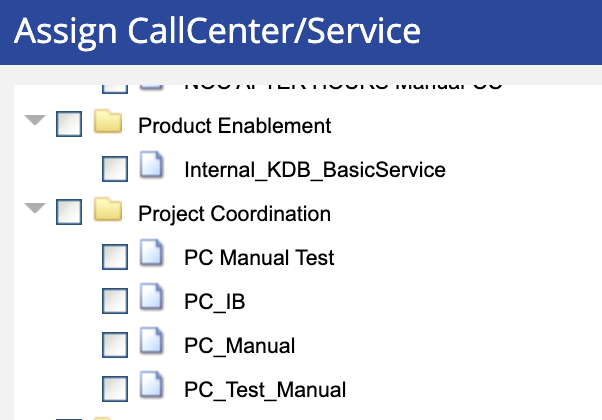
Note
When adding Services/Call Centers to a User's access, that also means they will have access to those items via their LiveVox Portal (not just access to information in a report). Before adding access, make sure you are comfortable with them having edit permissions to these sections of your LVP.
Scenario #2: Unable to Run Report (Generic Error)
Let's use the same example above for our second scenario. You are trying to run a Call Recording Report and are receiving the following error:
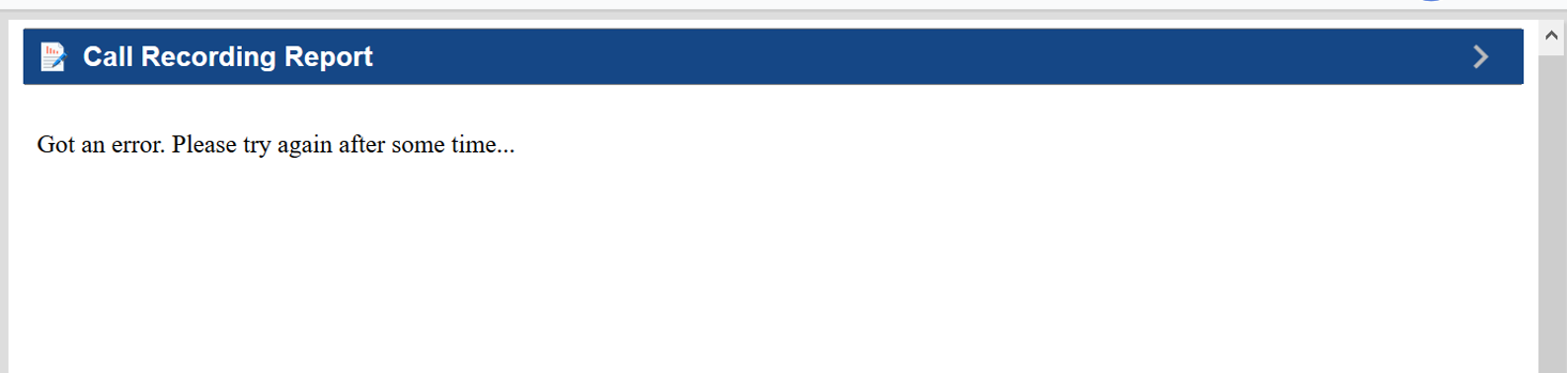
The text of the error reads: "Got an error. Please try again after some time..." This error actually occurs because of an agent configuration problem (not a reporting problem). Here's why and how to fix it:
- This error occurs when there is a special character in an agent's name. Special characters are anything such as a comma (,), exclamation point (!), parenthesis (), etc. If you are trying to run a report and you're using parameters that include a misconfigured agent, you will receive the above error message.
-
Once you've determined which agent is misconfigured, go to that agent's profile and adjust their name to not include a special character (example below):