Email is one of the ways that you can use to communicate with your customers.
You can send and receive emails from customers (bi-directional) through your agent desktop. Inbound emails appear in your personal or group inboxes on the Inbox tab of the desktop. The Inbox tab displays the number of unread messages in each thread. You can use this tab to perform the following actions:
- Assign unassigned or unread emails to yourself.
- Check the email queues.
- Reply to emails.
- Add an account from a group email.
- Mark an email as new.
View contact details, contact history, and contact notes.
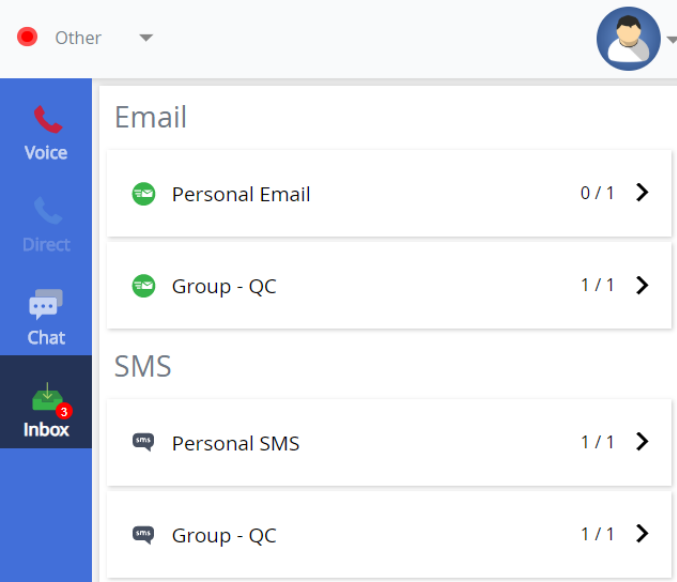
Viewing an Email
To view an email:
- Click the Inbox tab.
The Group and Personal sections appear.
- As required, select the Group or Personal section.
A list of messages appears.
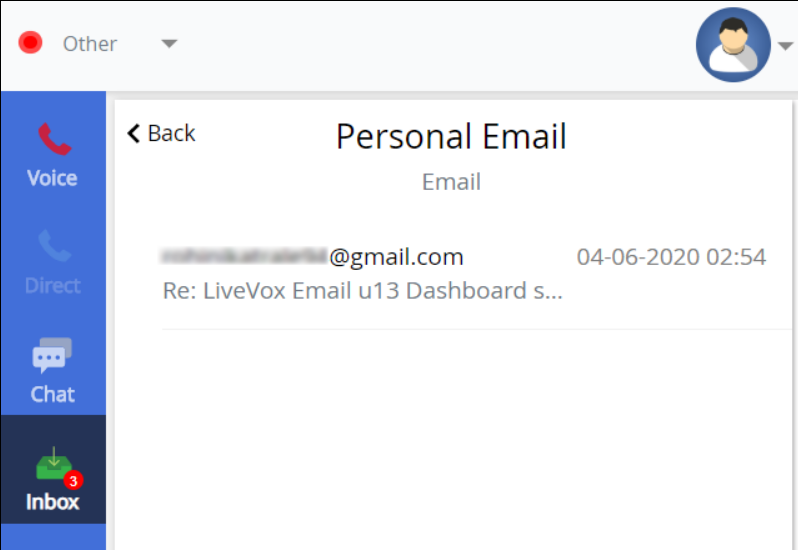
- Select the message that you want to view.
The entire message appears.
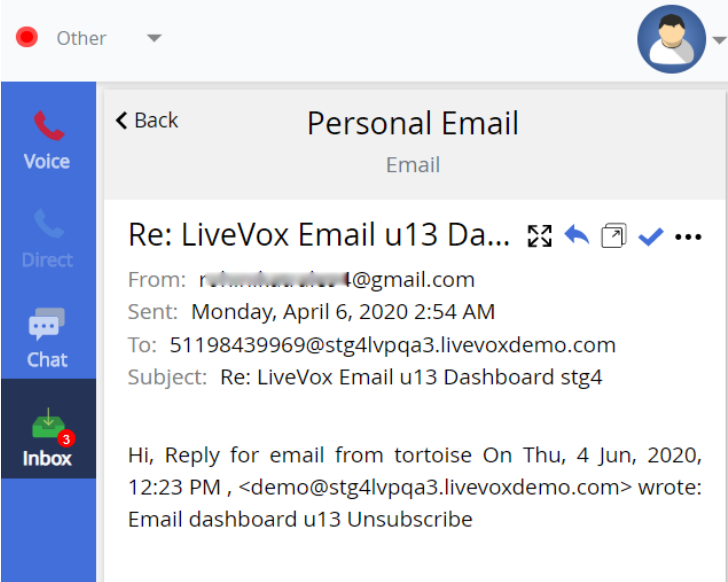
Email Options
Group Inbox
The following icons appear for an email in the group inbox:
Icon |
Description |
 |
Opens the email message in a new pop-up window. |
 |
Assigns the message to the agent's inbox (personal inbox) and displays the Email window to enable you to reply to the message. The Compose tab in the Email window enables you to compose an email by specifying an email address, a subject line, and the body of the message. The History tab in the window enables you to view the history of the conversation. You can compose an email by using the predefined templates in the Template field. 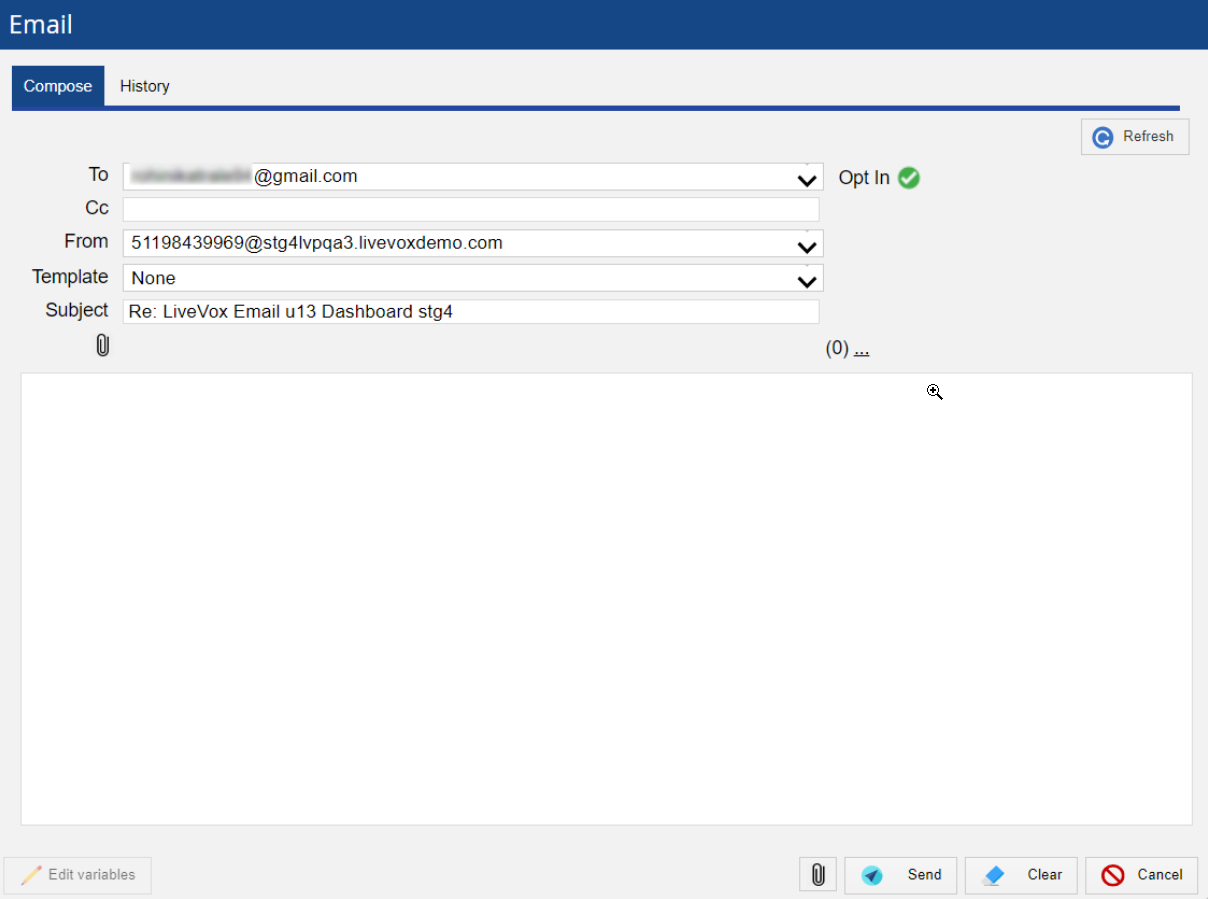
|
 |
Displays contact details, contact history, and contact notes for the contact associated with the message. |
 |
Adds an account for the email message through the Contact Details section. |
 |
Marks the message as new and moves it to your unread queue. |
 |
Enables you to move the message to the agent's inbox (personal inbox) through the Assign to my queue option. |
Personal Inbox
The following icons appear for an email in the personal inbox:
Icon |
Description |
 |
Displays contact details, contact history, and contact notes for the contact associated with the message. |
 |
Enables you to move the message to the group inbox through the Move back to the queue option and resolve the message through the Resolve option. A resolved message is removed from your inbox.
|