U17
The Human Call Initiator (HCI) or 10-Digit Manual with Transfer (10 DMT) service types require that agents launch the calls. To launch a call, use the Click Distribution feature in the LiveVox Portal (LVP). A click is the process of initiating a call to a customer from a list of numbers assigned to the agent. Agents are assigned to a service or a service group that is selected as a preferred click distribution. You set up the Click Distribution feature from the Click Distribution tab, which is visible only when you select the HCI or 10 DMT service types from the Service field. You configure the Click Distribution feature at the service or service group level.
The following defines some of the commonly used terms around the Click Distribution feature:
Clicker Agent is the agent who is signed in to the HCI service or 10 DMT service. When Clicker Agents sign in to the HCI service, they are presented with the HCI desktop. From this desktop, Clicker Agents manually initiate calls based on the Closer Agent availability information provided within the status windows. Clicker Agents initiate every call attempt but do not speak with customers.
Closer Agent is the agent handling calls that are manually initiated through the HCI service or 10DMT service. Closer Agents sign in to an outbound service and receive HCI-connected calls when they are in the Ready status after the Clicker Agent initiates a manual dial and a connection to a live person is successfully established.
UNIFORM_DISTRIBUTION: Clicker Agents who are assigned to HCI or 10DMT services and are configured with this type of service group can initiate calls on those HCI or 10DMT services.
To distribute clicks to agents:
- Log in to the LiveVox Portal (LVP).
- On the Configure tab, click Services> Services>Click Distribution.
- Select the required Call Center and HCI Service using the respective drop-down lists.
Select Preferred Click Distribution at the service or service group level using the Preferred Click Distribution drop-down
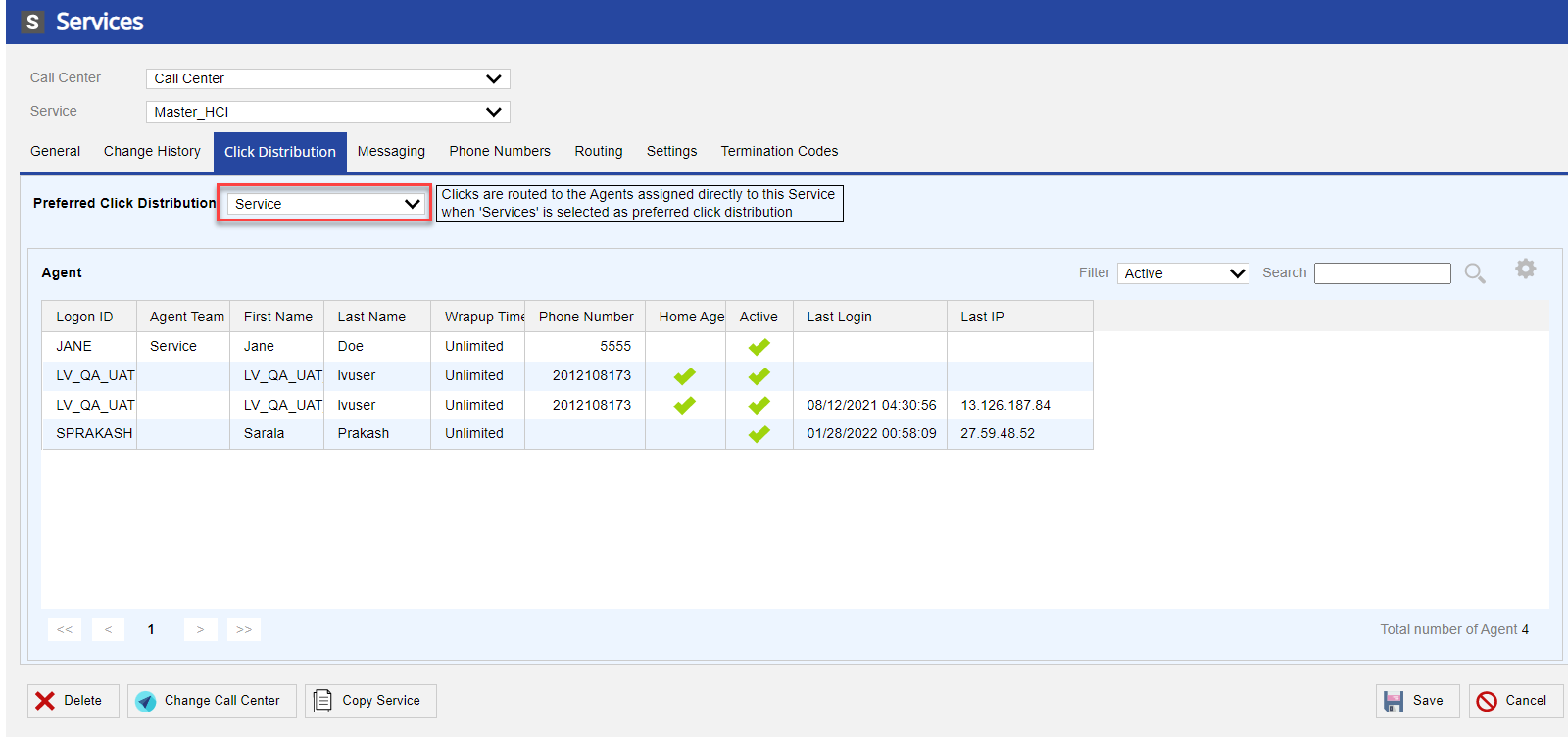
-
Click Save.
LV19 and Fall 23
The Human Call Initiator (HCI) or 10-Digit Manual with Transfer (10 DMT) service types require that agents launch the calls. To launch a call, use the Click Distribution feature in the LiveVox Portal (LVP). A click is the process of initiating a call to a customer from a list of numbers assigned to the agent. Agents are assigned to a service or a service group that is selected as a preferred click distribution. You set up the Click Distribution feature from the Click Distribution tab, which is visible only when you select the HCI or 10 DMT service types from the Service field. You configure the Click Distribution feature at the service or service-group level.
The following defines some of the commonly used terms around the Click Distribution feature:
Clicker Agent is the agent who is signed in to the HCI service or 10 DMT service. When Clicker Agents sign in to the HCI service, they are presented with the HCI desktop. From this desktop, Clicker Agents manually initiate calls based on the Closer Agent availability information provided within the status windows. Clicker Agents initiate every call attempt but do not speak with customers.
Closer Agent is the agent handling calls that are manually initiated through the HCI service or 10DMT service. Closer Agents sign in to an outbound service and receive HCI-connected calls when they are in the Ready status after the Clicker Agent initiates a manual dial and a connection to a live person is successfully established.
UNIFORM_DISTRIBUTION: Clicker Agents who are assigned to HCI or 10DMT services and are configured with this type of service group can initiate calls on those HCI or 10DMT services.
To distribute clicks to agents:
- Log in to the LiveVox Portal (LVP).
- On the Configure tab, click Services>
- Enter the required HCI Service in the Name Filter field and select the required Call Center from the respective drop-down lists.
- Double-click the HCI service.
- Navigate to the Click Distribution tab.
- Select Preferred Click Distribution at the service or service-group level using the Preferred Click Distribution drop-down.
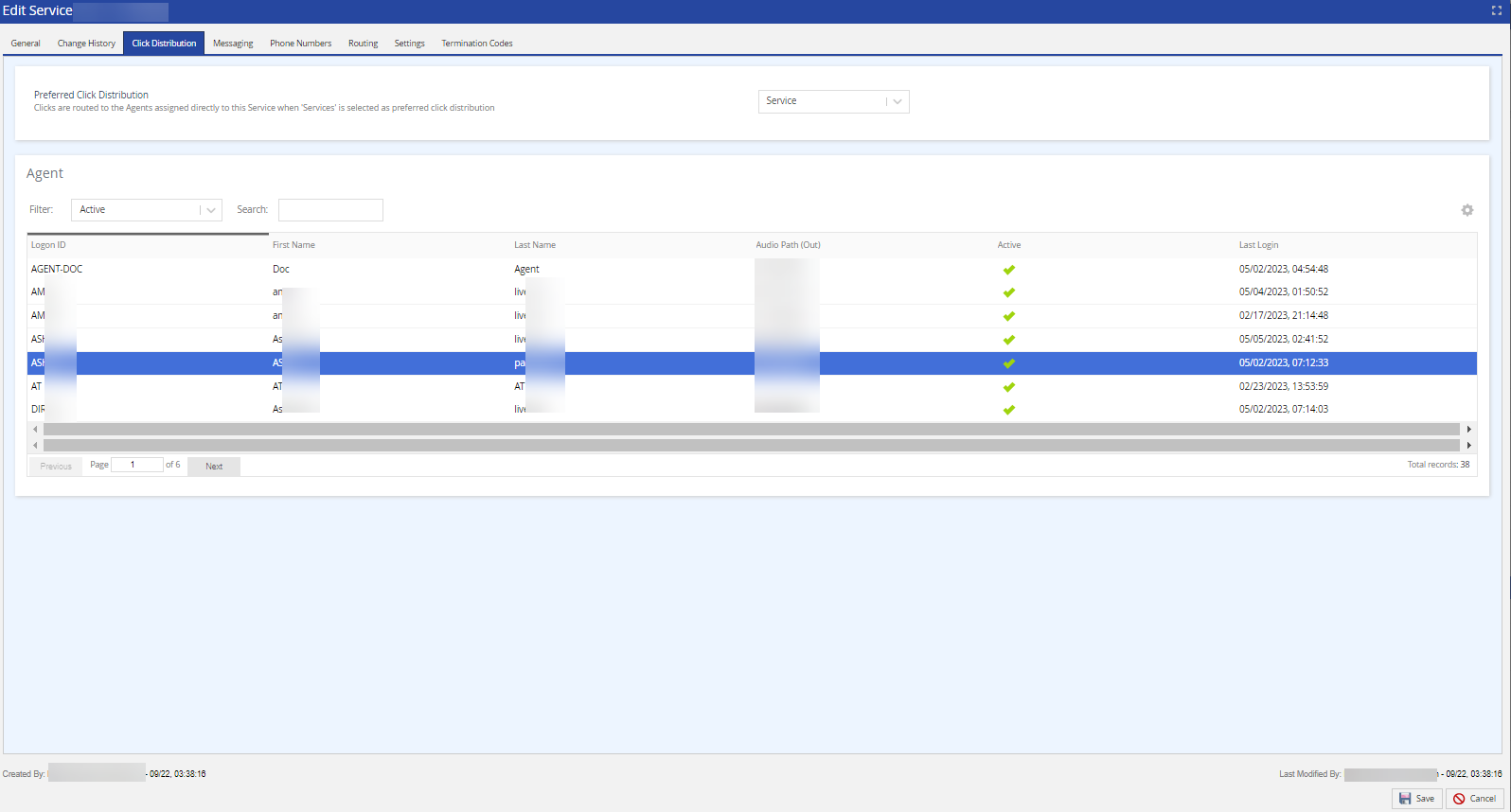
Click Save.